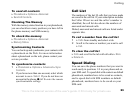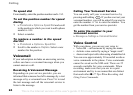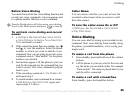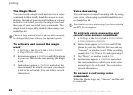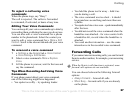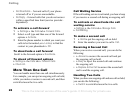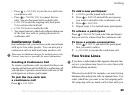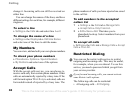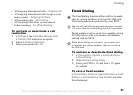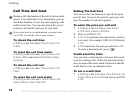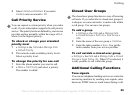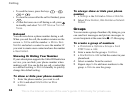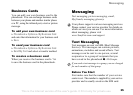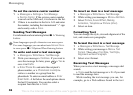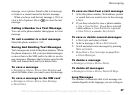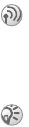
This is the Internet version of the user's guide. © Print only for private use.
30
Calling
change it. Incoming calls can still be received on
either line.
You can change the names of the lines, and have
different settings for each line, for example, different
ringtones.
To select a line
} Settings } the Calls tab and select line 1 or 2.
To change the name of a line
} Settings } the Display tab } Edit Line Names
and select one of the lines to edit the name.
My Numbers
You can view, add and edit your own phone numbers.
To check your phone numbers
} Phonebook } Options } Special Numbers
} My Numbers and select one of the options.
Accept Calls
With the accept calls service, you can choose to
receive calls only from certain phone numbers. Other
calls are automatically rejected by a busy tone. If the
call forward option When Busy is activated, calls are
forwarded instead of rejected by a busy tone. The
phone numbers of calls you have rejected are saved
in the call list.
To add numbers to the accepted
callers list
1 } Settings } the Calls tab } Manage Calls
} Accept Calls } Only From List.
2 } Edit } New } Add. This takes you to
phonebook look up. Select numbers from your
phonebook.
To accept all calls
} Settings } the Calls tab } Manage Calls } Accept
Calls } From All.
Restricted Dialing
The following calls can be restricted:
• All outgoing calls – All Outgoing.
You can use the restrict calls service to restrict
outgoing and incoming calls. This may be useful,
for example, when you are abroad. To use this
service, you need a password which you get from
your service provider.
If you forward incoming calls, you cannot activate
some Restrict calls options.