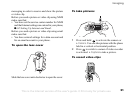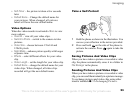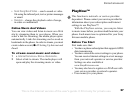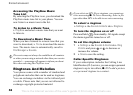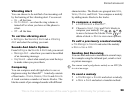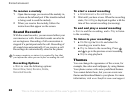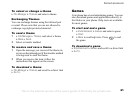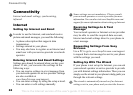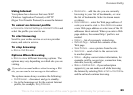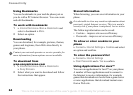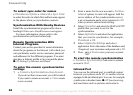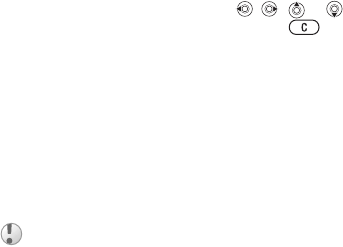
This is the Internet version of the user's guide. © Print only for private use.
59
Entertainment
Vibrating Alert
You can choose to be notified of an incoming call
by the buzzing of the vibrating alert. You can set:
• On – all the time.
• On if in Silent – on when the ring volume is
turned off or when you have set the phone to
silent.
• Off – all the time.
To set the vibrating alert
} Settings } the Sounds & Alerts tab } Vibrating
Alert and select the setting you want.
Sounds And Alerts Options
From Settings } the Sounds & Alerts tab, you can set:
• Message Alert – select how you want to be notified
of an incoming message.
• Key Sound – select what sound you want the keys
to make when you press them.
Composing
You can compose and edit melodies to use as
ringtones using the MusicDJ
™
. A melody consists
of four tracks – Drums, Basses, Chords and Accents.
A track contains a number of music blocks. The
blocks consist of pre-arranged sounds with different
characteristics. The blocks are grouped into Intro,
Verse, Chorus, and Break. You compose a melody
by adding music blocks to the tracks.
To compose a melody
1 } Entertainment } MusicDJ™.
2 Choose to Insert, Copy and Paste blocks to
compose your melody. Use , , or
to move between the blocks. Press to
delete a block. } More to view more options.
To edit a previously created melody
} File Manager } Sounds and select the melody
} More } Use } Edit.
Sending And Receiving
You can send and receive melodies in several ways,
for example using the infrared port, email or text
or picture messages.
To send a melody
1 } File Manager } Sounds and select a melody.
2 } More } Send and select a transfer method.
You cannot send a polyphonic melody or an MP3 file
in a text message.