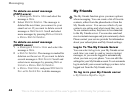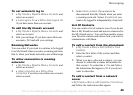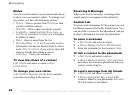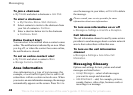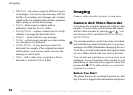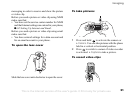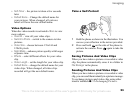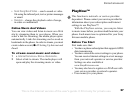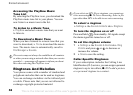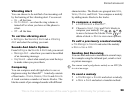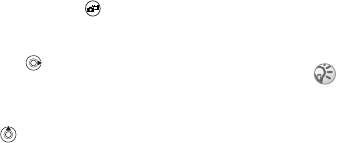
This is the Internet version of the user's guide. © Print only for private use.
52
Imaging
1 Press and hold to activate the video recorder
or } Camera. You record video clips with the
phone held in a vertical position.
2 Press to switch to video recorder if the camera
is activated. } Record to start the recording.
To use the zoom
Press to zoom in on the subject.
To adjust brightness
Use the volume buttons on the side of the phone
to increase or decrease brightness.
Rotate Pictures
If a picture is taken in landscape format, it can be
rotated. To send pictures in a picture message, the
picture must be in portrait format.
To rotate a picture
When the picture is taken } Rotate and repeat
if necessary.
Camera Options
When the camera is activated } More to view more
options.
Options before you take a picture:
• View All – view all your pictures.
• Switch to Video – switch to video recorder
to record video clips.
• Picture Size – choose between Extended
(1280x960), Large (640x480), Medium
(320x240) and Small (160x120). Extended means
that the picture is enlarged to 1280x960 pixels
and can be used when a larger viewer area is
required, e.g. when uploading a picture to a PC.
Note that this enlarged size will take up extra
memory in the phone.
• Night Mode – enhance picture quality with longer
exposure time.
• Effects – select different effects for your picture.
• Frames – add a frame to your picture.
• Picture Quality – select quality for your picture.
All phones that support pictures can receive the picture
size 160x120. Some phones that support pictures cannot
receive the picture sizes 1280x960, 640x480 and
320x240. The best picture size to view on a PC is
1280x960.