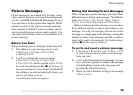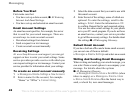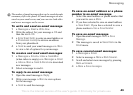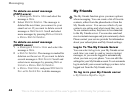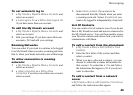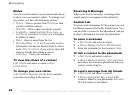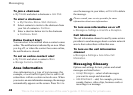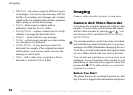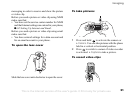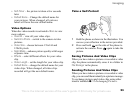This is the Internet version of the user's guide. © Print only for private use.
47
Messaging
Strangers
A stranger is someone that is not in your list of
contacts. An icon indicates a message from a stranger.
You can add the stranger to your list of contacts, or
you can block the stranger. If you do not perform any
action, the stranger disappears when you log out from
the My friends server.
To add a stranger to the list of
contacts
} My Friends and select the stranger } More
} Add As Contact.
Blocking Contacts And Strangers
You can block a contact or stranger so that they
cannot view your status or send you messages.
To block or unblock a contact
1 } My Friends and select a contact.
2 } More } Manage Contact. Select Block Contact
or Unblock Contact.
To block a stranger
} My Friends and select the stranger } More
} Block User.
Chatroom
A chatroom can be started by your service provider,
by an individual My friends user or by yourself. You
can save chatrooms either by saving a chat invitation
or by searching for a specific chatroom.
To receive a chat invitation
1 When a message alert sounds and the message
New chat invitation received. is displayed,
select View to view the invitation or Discard to
discard the invitation.
2 If you have selected to view the invitation,
and want to join the chat } Join Chat. The chat
invitation is saved automatically. If you want to
save the chat invitation without joining the chat
} More } Save Chatroom. If you want to discard
the invitation now } More } Discard Invitation.
To search for a chatroom
1 } My Friends } More }
Add Chatroom } No.
2 Enter your search criteria in one or several
of the fields } Search.
3 When you have found the chatroom you want
to save } Add.