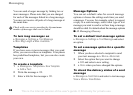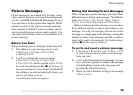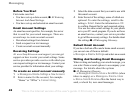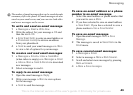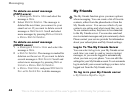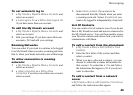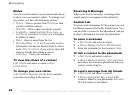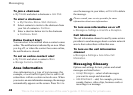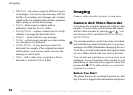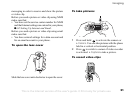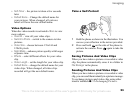This is the Internet version of the user's guide. © Print only for private use.
46
Messaging
Status
You can view the status of your contacts and choose
to show your own status to others. To change your
own status, you have the following options:
• Picture – Select a picture from Pictures or take
a picture with the camera.
• About Me – Write a short text about yourself.
• Availability – Select Available, Busy, Away, or
Invisible. If you select Invisible, you will appear
as offline to others.
• Mood – Select a mood from the list.
• Show My Status – } To All if you want to show
full status to friends but limited status to others,
and } Only To contacts if you want to show full
status to friends but nothing to others.
• Username: – View your username.
To view the status of a contact
} My Friends and select a contact } More
} View Status.
To change your own status
} My Friends } Myself } Change Status and edit
your status according to the options.
Receiving A Message
When you receive a message, a message alert
sounds and an icon appears in the status bar.
Contact List
You can create nicknames for the contacts in your
list that are connected to the My friends server. You
can also link a contact to the phonebook, and get
access to information saved in the phonebook.
To enter a nickname
1 } My Friends, and select a contact.
2 } More } Manage Contact } Edit Nickname.
3 Enter the nickname for that contact }
Save.
To link a contact to the phonebook
1 } My Friends and select a contact.
2 } More } Manage Contact } Link to Contacts
and select the contact in phonebook that you
want to create a link to.
To send a message from My friends
1 } My Friends and select a contact.
2 } More } Send Instant Msg. } Send if the
contact is linked to your phonebook, or } Send
IM if the contact is not linked.