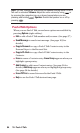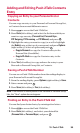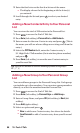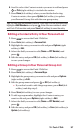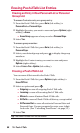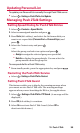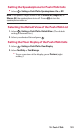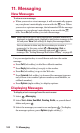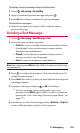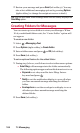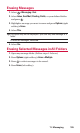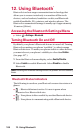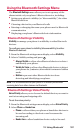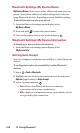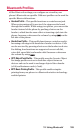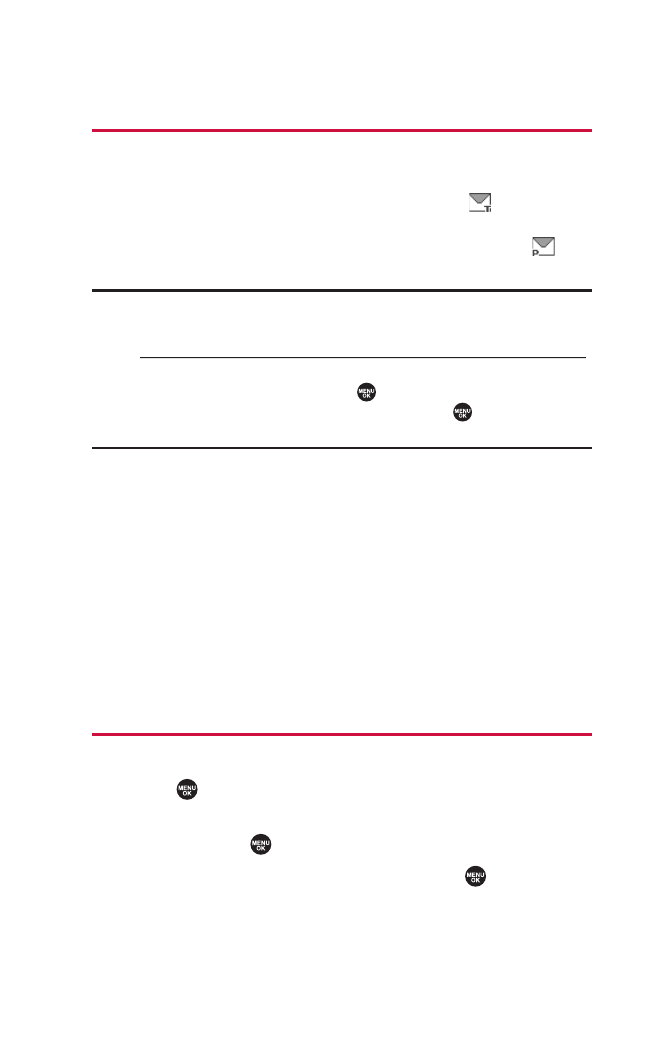
11. Messaging
New Messages
To view a new message:
ᮣ
When you receive a text message, it will automatically appear
on your phone’s main display screen with the icon. When
you receive a picture message, the information of the message
appears on your phone’s main display screen with the
icon. Press Go (left softkey) to view the message.
Note: When there are two or more notifications, a Missed Alerts list is
displayed in standby mode. Highlight a text/picture message in the
list and press
View (left softkey) to display the message details.
You can choose to show only the icon when you receive a
message(s). In this case, select
> Messaging >Text or
Picture Msg and select a message and press to view a
message. See “Setting Message Notification Display” on page 43.
Use your navigation key to scroll down and view the entire
message.
ⅷ
Press Call (left softkey) to dial the callback number.
ⅷ
Press Reply (left softkey) to reply to the sender.
ⅷ
Press Go (left softkey) to go to the Web site.
ⅷ
Press Forward (left softkey) to forward the message (appears
only if there is no sender’s phone number, email address, or
callback number).
ⅷ
Press Options (right softkey) to display options.
Displaying Messages
To display a text message from the main menu:
1. Select > Messaging.
2. Select Text > Inbox, Sent Mail, Pending, Drafts, or your defined
folder and press .
3. Select the message you want to see and press . (To display
the message options, press Options[right softkey].)
102 11. Messaging