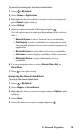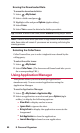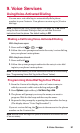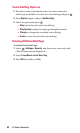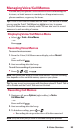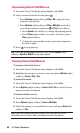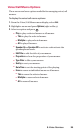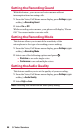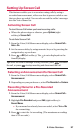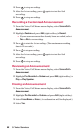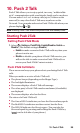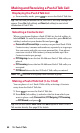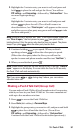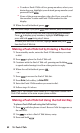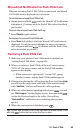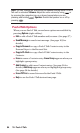Setting Up Screen Call
This feature enables you to screen incoming calls by using a
recorded announcement, either one that is pre-recorded or one
that you have recorded. You can also record the caller’s message
into the Voice Memo list.
Activating Screen Call
To start Screen Call when you have incoming calls:
ᮣ
When the phone rings or vibrates, press Options (right
softkey)> Screen Call.
To set Auto Screen Call:
1. From the Voice/Call Memo menu display, select Screen Call >
Auto > On.
2. Set the answer delay by using numeric keys or by pressing the
navigation key up or down.
3. Press or OK (left softkey). The icon is displayed on the
Standby display.
Tip: While the caller’s message is being recorded, press to answer
the call, or press to stop recording and disconnect the call.
Selecting an Announcement for Screen Call
1. From the Voice/Call Memo menu display, select Screen Call >
Announcement.
2. Depending on your preference, select Pre-Recorded or Custom.
Recording Name for a Pre-Recorded
Announcement
1. From the Voice/Call Memo menu display, select Screen Call >
Announcement.
2. Highlight Pre-Recorded and press Edit (right softkey) >
Record Name.
Ⅲ
If your name has already been recorded, select Yes or No
for overwriting.
3. Press to start the 1st recording. (The maximum recording
time is 12 seconds.)
9.Voice Services 87