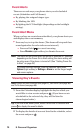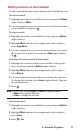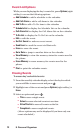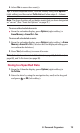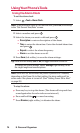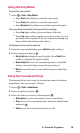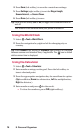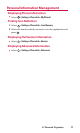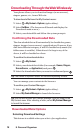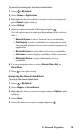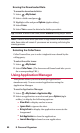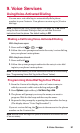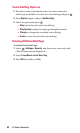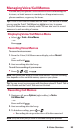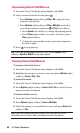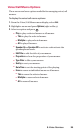Downloading Through the Web Wirelessly
Your phone allows you to download images (screen savers),
ringers, games, etc., from a Web site.
To download a file from the My Content menu:
1. Select > My Content > Options (right softkey).
2. Select Get New. (The browser will launch and display the
Downloads main screen.)
3. Select your desired file and follow the system prompts.
Confirming the Downloaded Data
The downloaded data will automatically be classified as games,
ringers, images (screen savers), or applications. However, if any
data has a different category, it will be classified as dynamic (the
folder name is variable). If data doesn’t belong to any of the
above, it will be classified as others.
To confirm the downloaded data:
1. Select > My Content.
2. Select your desired data folder (for example, Games, Ringers,
Screen Savers, or Applications) and press .
3. Select the downloaded data you want to confirm and press .
Tip: The names of dynamic folders are variable depending on data.
You can manage your contents in the browser.
To confirm your Content Manager:
1. Select > My Content > Options (right softkey).
2. Select My Content Manager to launch the browser.
Tip: You can also access your Content Manager from any folder in the
My Content menu. After selecting a folder, select
My Content Manager
to launch the browser.
Downloaded Data Options
Selecting Download Settings
This feature is available when you select a Java application.
78 8. Personal Organiser