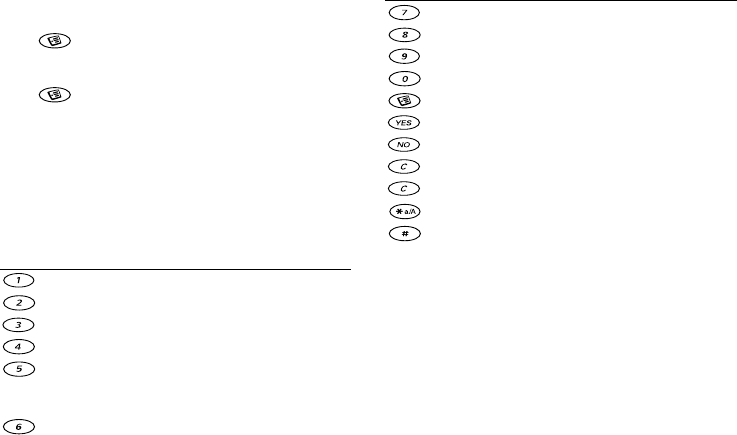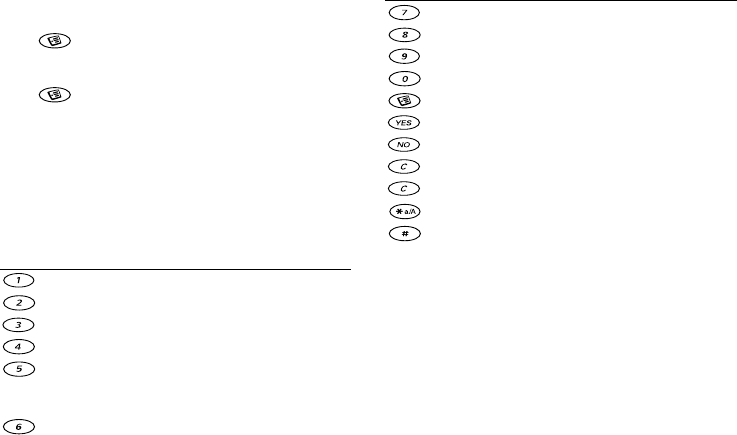
This is the Internet version of the user's guide. © Print only for private use.
Personalizing your phone 17
To edit and save a picture
1. Scroll to Fun & Games,
YES, My pictures, YES.
2. Select a picture,
YES.
3. Press , select Edit. You can now start to edit the
picture. You can only edit WBMP pictures. See the
table below.
4. Press , select Save,
YES. The picture is saved in
My pictures.
To draw a picture
• To draw your own pictures, scroll to Fun & Games/
Draw picture.
When editing or drawing a picture:
Exchanging pictures
You can exchange pictures via IR, Bluetooth wireless
technology, MMS or email. Please note that you are
not allowed to exchange copyright-protected material.
For more information on sending pictures in messages,
see “Messaging” on page 49.
Tip: Save a web album’s e-mail address in your
phonebook and you can save pictures in that album
if you send the pictures as attachments.
Press… to…
move the cursor up and left.
move the cursor up.
move the cursor up and right.
move the cursor left.
lift up or put down the pen.
Press and hold to switch between zoom
and full size view.
move the cursor right.
move the cursor down and left.
move the cursor down.
move the cursor down and right.
move the cursor 1, 5 or 10 spaces.
view the Options menu.
save and exit the picture.
exit the picture editor.
undo the last action.
press and hold to clear the picture.
switch line thickness.
switch between black and white pen color.
Press… to…