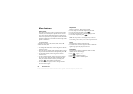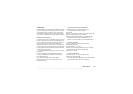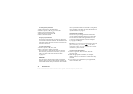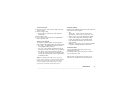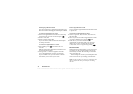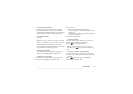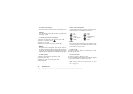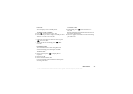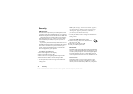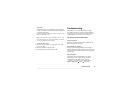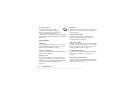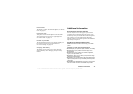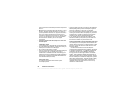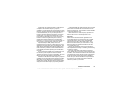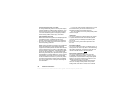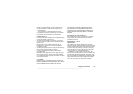This is the Internet version of the user's guide. © Print only for private use.
76 Security
Security
SIM card lock
The SIM card lock protects your subscription, but not
your phone itself, from unauthorized use. If you change
SIM cards, the phone still works with the new SIM card.
Most SIM cards are locked at the time of purchase.
If the SIM card lock is on, you have to enter a “PIN”
(Personal Identity Number) every time you turn on
your phone.
If you enter your PIN incorrectly three times in a row,
the SIM card is blocked. This is indicated by the message
PIN blocked. To unblock it you need to enter your
“PUK” (Personal Unblocking Key). Your PIN and
PUK are supplied by your operator.
To unblock your SIM card
1. PIN blocked appears in the display.
2. Enter your PUK and press
YES.
3. Enter a new four- to eight-digit PIN and press
YES.
4. Re-enter the new PIN to confirm and press
YES.
• To edit your PIN, scroll to Settings/Locks/SIM lock/
Change PIN.
Note: If the message “Codes do not match” appears,
you entered the new PIN incorrectly. If the message
“Wrong PIN” appears, followed by “Old PIN:”,
you entered your old PIN incorrectly.
• To edit your PIN2, scroll to Settings/Locks/SIM lock/
Change PIN2.
To turn the SIM card lock on or off
1. Scroll to Settings,
YES, Locks, YES, SIM lock,
YES, Protection, YES.
2. Select On or Off, and press
YES.
3. Enter your PIN and press
YES.
Phone lock
The phone lock protects the phone against unauthorized
use if it is stolen and the SIM card is exchanged. It is not
on when you buy the phone. You can change the phone
lock code (0000) to any four- to eight-digit personal
code. The phone lock can be set to on, automatic or off.
Phone lock on
If the phone lock is on, the message Phone locked
appears each time you turn on the phone. You have
to enter your code followed by
YES to use your phone.