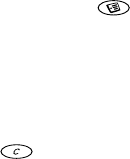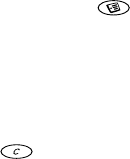
This is the Internet version of the user's guide. © Print only for private use.
Messaging 55
Send options
Before sending a multimedia message you can set
different options.
• To edit an option, scroll to Messages/MMS/Options.
Receiving multimedia messages
When you receive a multimedia message, the phone
beeps and the message Read now? appears in the
display. Press
YES to read the message.
Note: Messages are limited to a maximum of 20,
even if you select to receive headers only. You may
have to delete old messages before you can receive
new ones.
Automatic download options
From the Messages/MMS/Options/Auto download
menu, select one of the following:
• On – Your phone automatically downloads messages
to your phone as soon as they come to your operator’s
server. This is default.
• Confirm – Press
YES to download or NO to keep
it on the server.
• Off – New messages appear in the inbox as icons.
Select the message and press
YES to download.
Note: Check with your network operator regarding
how many messages can be saved or the space available
on the network server.
To view a multimedia message
1. Press
YES. The message is automatically played.
2. Press any key to stop.
When you have viewed a multimedia message you can
use the joystick to scroll through the message again.
When an item is highlighted, press to save
it in your phone.
When you have read the message, select Proceed
to select one of the following options: Reply, Forward,
Save template or Delete the message. Press
NO to close
the message.
Tip: You can select a message from the list of
messages and press to delete the entire message.
Email
You can use your phone to send and receive email
messages. Please note that you need a subscription that
supports data transmission. For more information,
consult your service provider.