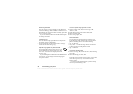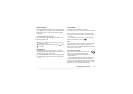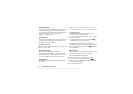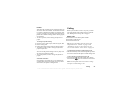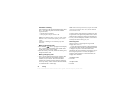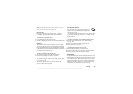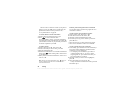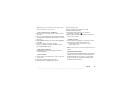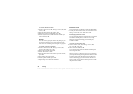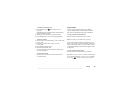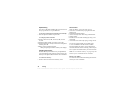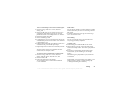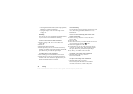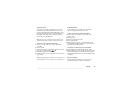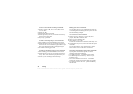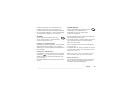This is the Internet version of the user's guide. © Print only for private use.
28 Calling
To set the default number
1. Scroll to Phone book,
YES, Manage contact, YES, Edit
contact,
YES.
2. Enter the first letter of the contact,
YES.
3. When the contact is highlighted, press
YES.
4. Select Default number,
YES. Select the number you
want as default,
YES.
Groups
You can create a group of contacts. By doing so you
can send text messages to several recipients at the
same time. See “Sending text messages” on page 49.
To create a group of contacts
1. Scroll to Phone book,
YES, Manage contact, YES,
Groups,
YES, Add group?, YES.
2. Enter a name for the group,
YES.
3. Select Add member?,
YES.
4. Enter the first letters of the contact you want to add,
press
YES.
5. Press
YES to select the contact.
6. Select a phone number, press
YES.
7. Repeat steps 3-6 to add more members.
Business cards
You can add your own business card to the phonebook.
• To add your own business card, scroll to Phone book/
Manage contact/My card. Then select Add.
Exchanging business cards
You can exchange business cards between your phone
and another similar phone, a PDA or a PC, using
Bluetooth wireless technology, the infrared port,
an SMS or MMS.
To send your business card
1. Scroll to Phone book,
YES, Manage contact, YES,
My card,
YES, Send, YES.
2. Select a transfer method,
YES.
If you use infrared, make sure that the infrared ports
are facing each other.
When you receive a business card via a text message,
you accept the card by pressing
YES. To be able to receive
a business card using the infrared port or Bluetooth
wireless technology, you need to select the Receive
menu in order to activate the infrared port or to make
the phone discoverable.