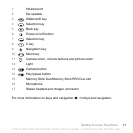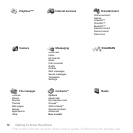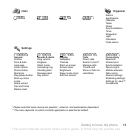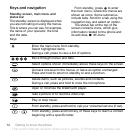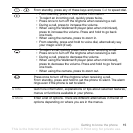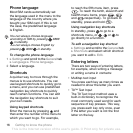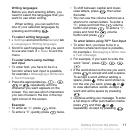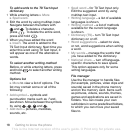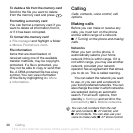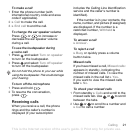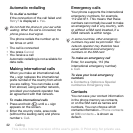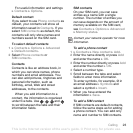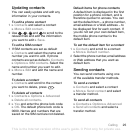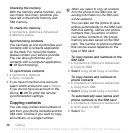This is the Internet version of the user's guide. © Print only for private use.
19Getting to know the phone
When handling files, you can select
several or all files in a folder at the
same time except for Games and
Applications. You can move and copy
files between the memory card and
the phone. Icons indicate where the
files are saved.
All files, except some copyright
protected files, are automatically saved
on the memory card. If the memory
card is full, you cannot save anything
on the memory card until you have
deleted some of the content from it or
moved the content to the phone
memory. If the memory card is not
inserted in the phone, files will be
saved to the phone if there is enough
memory left.
To use a file from the file manager
1 } File manager highlight a file in the
Pictures or Sounds folder.
2 } More } Use as. Select what you
want to use the file for.
To move a file to a folder
1 } File manager and open a folder.
2 Scroll to a file, for example, a picture
that you want to move } More
} Manage files } Move to folder.
3 Select the folder you want to move
the file to, or select New folder and
name the folder } OK.
To create a subfolder
1 } File manager and open a folder.
2 } More } New folder and enter
a name for the folder.
3 } OK to save the folder.
To select several files
1 } File manager and select a file
} More } Mark } Mark several.
2 Scroll and select more files by
pressing Mark or Unmark.
To select all files in a folder
} File manager and select a file
} More } Mark press Mark all
to select all the files, or } More
} Unmark all to remove the selection.
To copy a file to the phone or the
memory card
1 Scroll to the file, for example, a sound,
that you want to copy } More
} Manage files.
2 Select Copy to phone or Copy to ext.
mem. Now you have two files with the
same name, but different icons in front
of them, telling you where the file is
saved.
To move or copy files to a computer
%
50 Install, transfer and play music
,
%
47 Transferring pictures to your
computer
and %
71 Transferring files
using the USB cable
.