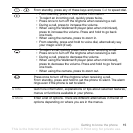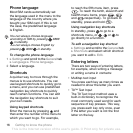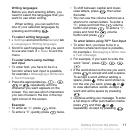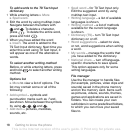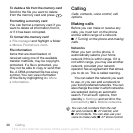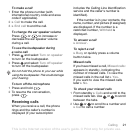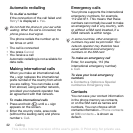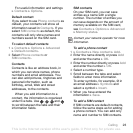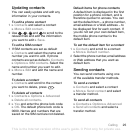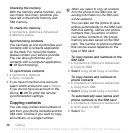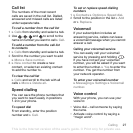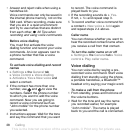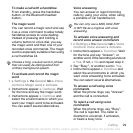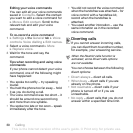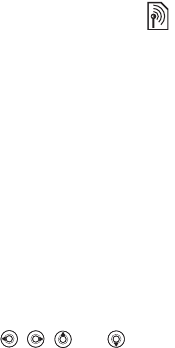
This is the Internet version of the user's guide. © Print only for private use.
23Calling
For useful information and settings
} Contacts } Options.
Default contact
If you select to use Phone contacts as
default, your contacts will show all
information saved in Contacts. If you
select SIM contacts as default, the
contacts will only show names and
numbers saved on the SIM card.
To select default contacts
1 } Contacts } Options } Advanced
} Default contacts.
2 Select Phone contacts or
SIM contacts.
Contacts
Contacts is like an address book, in
which you can store names, phone
numbers and email addresses. You
can also add pictures, ringtones and
personal information, such as
birthday, email, Web and street
addresses, to the contacts.
When you add information to a
contact, the information is organized
under five tabs. Use , , and
to scroll between the tabs and their
information fields.
SIM contacts
On your SIM card, you can save
entries as a name with a single
number. The number of entries you
can save depends on the amount of
memory available on the SIM card,
see Contacts } Options } Advanced
} Memory status.
To add a phone contact
1 } Contacts } New contact } Add.
2 Enter the name directly or press Add
and enter the name } OK.
3 Enter the number directly or press Add
and enter the number } OK.
4
Select a number type.
5 Scroll between the tabs and select
fields to enter more information.
To enter symbols, for example, @ in
an email address } Symbols and
select a symbol } Insert.
6 When you have entered the
information } Save.
To add a SIM contact
If SIM contacts are default contacts,
follow the same steps as for adding
a phone contact. You can add only
name and number to SIM contacts.
Contact your network operator for more
information.