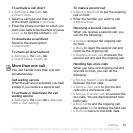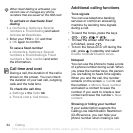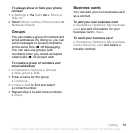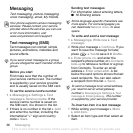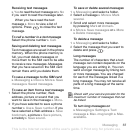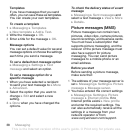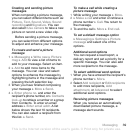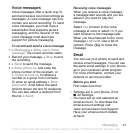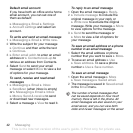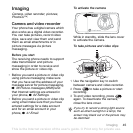This is the Internet version of the user's guide. © Print only for private use.
39Messaging
Creating and sending picture
messages
When composing a picture message,
you can select different items such as:
Picture, Text, Sound, Video, Sound
recording and Signature. You can
also select Use camera to take a new
picture or record a new video clip.
Before sending a picture message,
you can select from different options
to adjust and enhance your message.
To create and send a picture
message
1 } Messaging } Write new } Picture
msg } Add to view a list of items to
add to your message. Select an item.
2 } Add to add more items to the
message. You can view and select
options to enhance the message by
highlighting items in the message and
pressing the left selection key.
3 When you have finished composing
your message } More } Send.
4 } Enter phone no. and enter the
recipient’s phone number, or } Contacts
look-up to retrieve a number or a group
from Contacts. To enter an email
address } Enter email addr. A list
below shows the last 10 recipients.
You can also select a recipient from
this list. } Send.
To make a call while creating a
picture message
1 While writing your message } More.
2 } Make a call and enter or retrieve a
phone number } Call. You return to
the message.
3 To end the call } More } End call.
To set a default message option
} Messaging } Settings } Picture
message and select one of the
options.
Additional send options
You can request a read report, a
delivery report and set a priority for a
specific message. You can also add
more recipients to the message.
To select additional send options
1 When you have entered the recipient’s
phone number } More.
2 Select Add recipient or Edit recipients
to add more recipients, Add
attachment, or Advanced to select
additional send options.
Receiving picture messages
When you receive an automatically
downloaded picture message, a
message alert sounds.