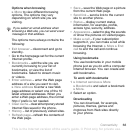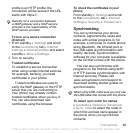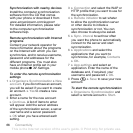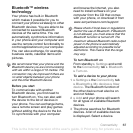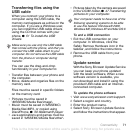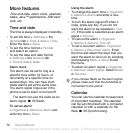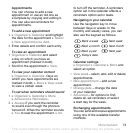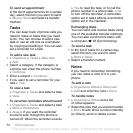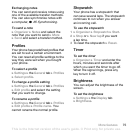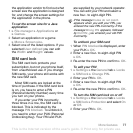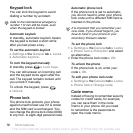This is the Internet version of the user's guide. © Print only for private use.
71Connectivity
Transferring files using the
USB cable
When you connect your phone to a
computer using the USB cable, the
memory card appears as a drive on the
computer. If you are a Windows user,
you can install the USB cable drivers
using the CD that comes with your
phone,
%
51 To install the USB
drivers
.
You can use the drag-and-drop
functionality in your computer to:
• Transfer files between your phone and
the computer.
• Move, delete and organize files on the
memory card.
Files must be saved in specific folders
on the memory card:
• Pictures must be saved in
\MSSEMC\Media files\image\
• Music must be saved in \MSSEMC\
Media files\MP3, or copied using
Disc2Phone,
%
50 Walkman® player
• Java applications and games must be
saved in \MSSEMC\Media files\other\
• Pictures taken by the camera are saved
in the \DCIM\ folder,
%
47 Transferring
pictures to your computer
.
To end a USB connection
1 Exit the USB connection on your
computer. In Windows, click the
Safely Remove Hardware icon in the
taskbar, and follow the instructions.
2 Remove the USB cable from your
phone.
Update service
With the Sony Ericsson Update Service
you can keep your phone updated
with the latest software. When a new
software version is available, you
can download and install it using the
provided USB cable and an Internet-
connected computer.
To update the phone software
1 Visit
www.sonyericsson.com/support.
2 Select a region and country.
3 Enter the product name.
4 Select Sony Ericsson Update Service
and follow the instructions that appear.
Make sure you use only the USB cable
that comes with the phone, and that you
connect the USB cable direct to your
computer. Do not remove the USB cable
from the phone or computer during
transfer.
Your computer needs to have one of the
following operating systems to be able
to use this feature: Windows® 2000,
Windows ME, Windows XP and Mac OS X.