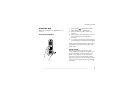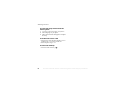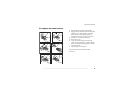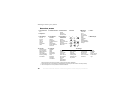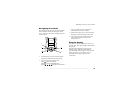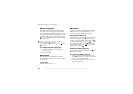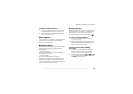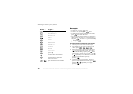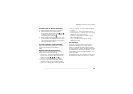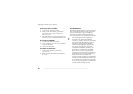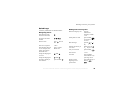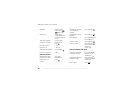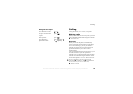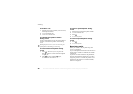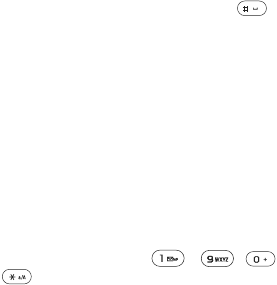
This is the Internet version of the user's guide. © Print only for private use.
15
Getting to know your phone
To edit a standby shortcut
1 } Settings } the General tab } Shortcuts and
select which shortcut you want to edit } Edit.
2 Scroll to a function that you want to create a
new shortcut to } Shortcut.
More options
} More to enter a list of options. There are different
alternatives in the list of options depending on
where you are in the menus.
Entering letters
There are two ways of entering letters, for example,
when writing a message or writing a name in
the phonebook:
• Multitap text input
You press each key as many times as needed to
show the letter you want.
• T9™ Text Input
The T9 Text Input method uses a built-in
dictionary to recognize the most commonly used
word for each sequence of key presses. This way,
you press each key only once, even if the letter you
want is not the first letter on the key.
Writing languages
Before you start entering letters, you need to select
the languages that you want to use when writing.
When writing, you can switch to one of your
selected languages by pressing and holding .
To select writing language
1 } Settings } the General tab } Language
} Writing Language.
2 Scroll to the language that you want to use for
entering letters and mark each language you
want. } Save to exit the menu.
To enter letters using multitap
text input
1 To enter text, you have to be in a function
where text input is possible, for example
} Messages } Write New } Text Message.
2 Press the appropriate key, - ,
or , repeatedly until the character you
want appears on the screen.