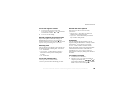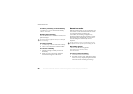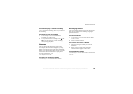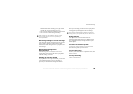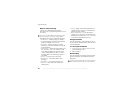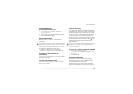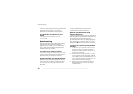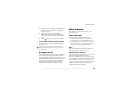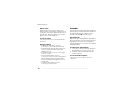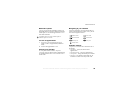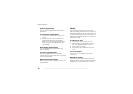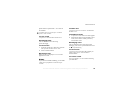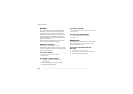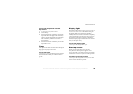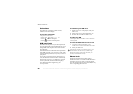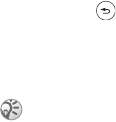
This is the Internet version of the user's guide. © Print only for private use.
73
More features
4 Select Applications and select the applications
that you want to synchronize, for example,
Phonebook } OK.
5 Select Application Settings and select
application. Enter the name of the database
and, if required, your username and password
} OK.
6 Press } Save to save your new account.
To start the remote synchronization
} Connect } Synchronization and select a remote
account } Start.
PC Applications
Sony Ericsson makes it easy to connect your phone
to a PC and to personalize your phone. You can
download pictures, ringtones, or video clips, or you
can synchronize your phone to the calendar on your
PC. Go to www.sonyericsson.com and click on
Support to download the software necessary to
synchronize your contacts, calendar, and tasks.
More features
Time and date, alarm clock, calendar, tasks,
SIM card lock, etc.
Time and date
The time is always displayed in standby.
• To set the time } Settings } the General tab
} Time & Date } Time. Enter the time } Save.
• To set the time format } Settings } the General
tab } Time & Date } Time } Format. You have
two options (12-hour or 24-hour clock).
Date
You can set the date and date format in Settings
} the General tab } Time & Date } Date.
Advanced time settings
In Settings } the General tab } Time & Date you can
set time zone and daylight saving time.
If you have activated Auto Time Update, time and
date information will update automatically without
any user input. If Auto Time Update is set to
Prompt, you will see a message asking if you want
to update the time and date. If you press Yes,
the time is updated automatically.
On www.SonyEricsson.com you will find Getting
Started Guides that will help you to get started with
synchronization.