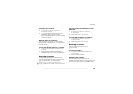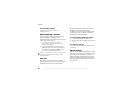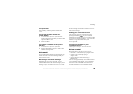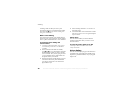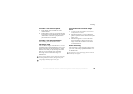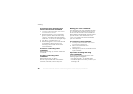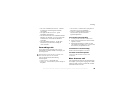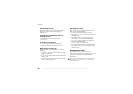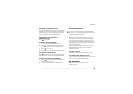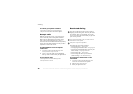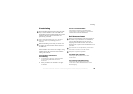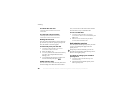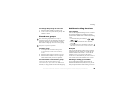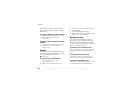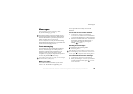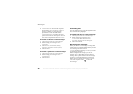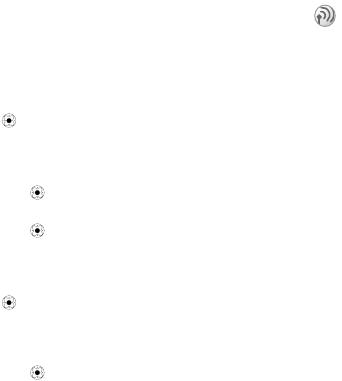
This is the Internet version of the user's guide. © Print only for private use.
35
Calling
Creating a conference call
To create a conference call, you must first have one
ongoing call and one call on hold. In a conference
call you can have a private conversation with one
of the participants or release a participant.
To join the two calls into a
conference call
Press } Join Calls.
To add a new participant
1 } Hold to put the joined calls on hold.
2 Press } Add Call and call the next person
you want to include in the conference call.
3 Press } Join Calls.
4 Repeat steps 1-3 to include more participants.
To release a participant
Press } Release Part. and select the participant
that you want to release from the conference call.
To have a private conversation
1 Press } Talk To and select the participant
that you want to talk to.
2 } Join Calls to resume the conference call.
Two voice lines
This may be useful if, for example, you want to
keep business calls and private calls on separate
lines. You select which line you want to use for
outgoing calls. All outgoing calls are made on this
line until you change it. Incoming calls can still be
received on either line.
You can change the names of the lines, and have
different settings for each line, for example,
different ringtones.
To select a line
} Settings } the Calls tab and select line 1 or 2.
To change the name of a line
} Settings } the Display tab } Edit Line Names and
select one of the lines to edit the name.
My numbers
You can view, add and edit your own
phone numbers.
If you have a subscription that supports alternate
line service, your phone may have two voice lines
with different phone numbers.