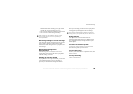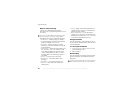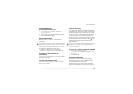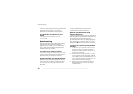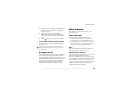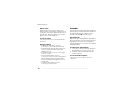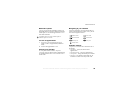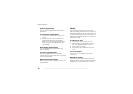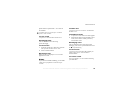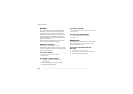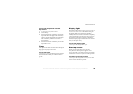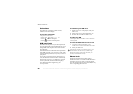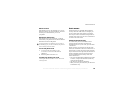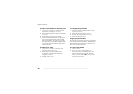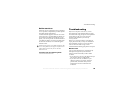This is the Internet version of the user's guide. © Print only for private use.
76
More features
Find an appointment
You can search for appointments that contain a
specific text.
To search for appointments
1 } Organizer } Calendar } More } Advanced
} Find.
2 Enter the text you want to search for } OK.
Appointments that match your search are
shown. } View to view your appointments or
} More for options to reschedule, edit, send,
copy or delete.
Exchanging appointments
You can send and receive appointments using
picture messaging.
To send an appointment
In the list of appointments for a certain day,
select the item you want to send } More } Send and
select a transfer method.
Receiving an appointment
When Add appointment? is displayed } Yes to save
the appointment.
Tasks
You can keep track of phone calls you need to
make or tasks that you need to do. You can save up
to 80 tasks depending on the size of each item. You
can choose to add a new task or use an old one as a
template by copying and editing it. You can also set
a reminder for a task.
To add a new task
1 } Organizer } Tasks } New Task } Add.
2 Select a category. If the category is a phone
call, enter the phone number } Continue.
3 Enter a subject } Continue.
4 If you want to set a reminder for your task
} Yes.
To set reminders
} Organizer } Tasks and select a task } More
} Reminders.
Reminders options
} Always if you want the reminder to sound even
though the phone is turned off. When the reminder
sounds press Yes to read the task, or to call the