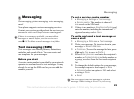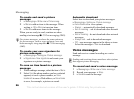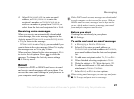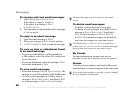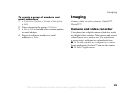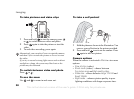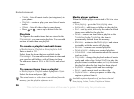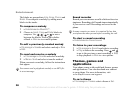31
Imaging
• Effects – select different effects for your picture
or video.
• View all pictures (pictures).
• Shoot mode (pictures) – select from Normal for
no frame, Panorama to combine a few pictures
into one wide picture, Frames to add a frame to
your picture and Burst to take a few pictures in
rapid succession.
• Picture size – choose between Large 1280x1024,
Medium 640x480 and Small 160x120.
• Self-timer (pictures) – the picture is taken a few
seconds after you press the camera button.
• Picture quality – choose between Normal and Fine
picture quality.
• Shutter sound (pictures) – select different shutter
sounds.
Saving and sending pictures and
video clips
When you have taken a picture or recorded a video
clip, it is saved in the phone memory. You can send
the picture or video clip instantly in a picture message.
To exchange pictures and video clips using other
transfer methods
% 32 Exchanging pictures and
video clips.
Pictures and video clips
Your phone comes with one or more pictures and
video clips, which you can delete to free memory.
All pictures and videos are saved in File manager.
When you have taken a picture, you can also access
it by selecting Camera pictures. You can use a picture
as a screen saver, wallpaper, or for a phone contact
% 14 To add a picture or a ringtone to a contact.
You can send and receive pictures and video clips
using a transfer method. The number of pictures or
video clips that you can save depends on the size
of the files. There is support for GIF, JPEG, WBMP,
BMP, PNG, SVG-Tiny, MP4 and 3GP.
To view your pictures
1 Select Camera pictures or File manager } Pictures
and select a picture in a folder.
2 Pictures are shown in thumbnail, for full view
} View.
3 } Horizontal to view the picture horizontally.
4 } More to display options, for example Rotate,
or Slide show, where all pictures in the folder
are displayed in a slide show.
Animations are handled like pictures.
This is the Internet version of the user's guide. © Print only for private use.