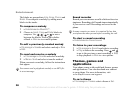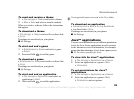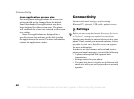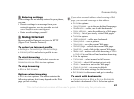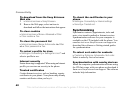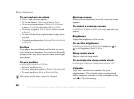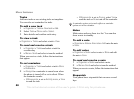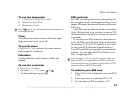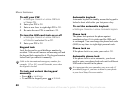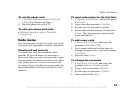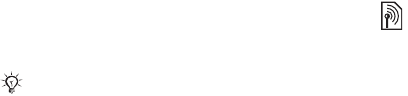
46
Connectivity
To start a USB connection
1 Turn on your phone.
2 Connect the USB cable to your phone and
computer.
3 Select File transfer or Phone mode in the phone.
To end a USB connection
• When in File transfer mode, exit the USB
connection on your computer by right-clicking on
the Removable disk icon in Windows Explorer and
select Eject. Then remove the USB cable from
your phone and computer.
• When in Phone mode, remove the USB cable from
your phone and computer.
To transfer items using the USB
cable
1 Prepare your phone for file transfer.
2 Use drag-and-drop functionality in your
computer to transfer items between your
phone and the computer.
3 End the USB connection.
Update service
Keep your phone updated with the latest software.
When a new software version is available, you can
download and install it without affecting the user
data in your phone.
Choose one of the following methods to update
your phone:
• Over the air via your phone.
• Online via a USB cable and an Internet-connected
computer.
To use Update service over the air
} Settings } General } Update service to display
options:
• Search for update – search for the latest available
software. Start the update process by following
the installation instructions.
• Software version – display the current software
installed in your mobile phone.
• Reminder – set when to search for new software.
You cannot view the transferred items in your phone
until you have removed the USB cable from the phone.
The Update service requires data access (GPRS). Your
operator will provide you with a subscription with
data access and with price information.
This is the Internet version of the user's guide. © Print only for private use.