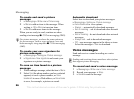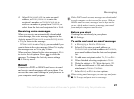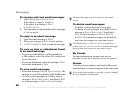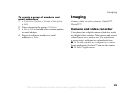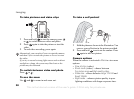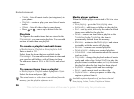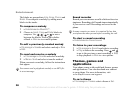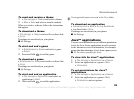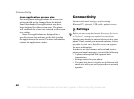33
Imaging
VideoDJ™
Compose and edit your own video clips by using
video clips, pictures and text. You can also use trim
to delete unwanted parts to shorten a video clip.
To create a video clip
1 } Entertainment } VideoDJ™.
2 Select Add } Video clip, Picture or Text and
select an item, or } Camera to take a new picture
or video clip.
3 to scroll forward in the storyboard.
To open an existing video clip for
editing
1 } File manager } Videos and select item.
2 } More } VideoDJ™ } Edit.
Options for editing a selected video
clip, picture or text
When an item is selected } Edit to view editing
options:
• Trim (video) – shorten the video clip, by setting
the Start and End positions.
• Add text (video) – add text to the video clip.
• Replace – select a new item.
• Delete – remove the item.
• Move – move the item to another position.
• Duration (picture and text) – select the display
time for the picture or text.
• Edit (text) – change the text.
• Background (text) – set background.
• Text colour (text) – set font colour.
Options for handling a video clip
} More
to view options for handling the video clip:
• Play – view the video clip.
• Send – send the video clip.
• Soundtrack – add a soundtrack to the video clip.
• Transitions – set transitions between video clips,
pictures and text.
• Save – save the video clip.
• Insert – insert a new video clip, picture or text.
• New video – create a new video clip.
PhotoDJ™
Edit pictures using PhotoDJ™.
To edit a picture, use PhotoDJ™ and then add the
picture to the video clip
% 33 PhotoDJ™.
Some editing options are disabled for large size
pictures.
This is the Internet version of the user's guide. © Print only for private use.