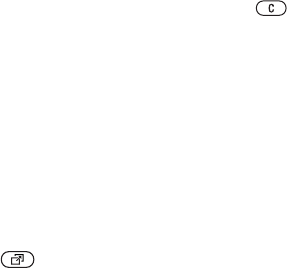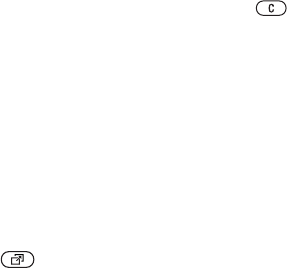
This is the Internet version of the user's guide. © Print only for private use.
21
Getting to know your phone
Activity menu
You can open the activity menu almost anywhere
in the phone to view a
nd handle new events, and
access bookmarks and shortcuts.
Activity menu tabs
•
New events
– this shows new events such as
missed calls and messag
es. When a new event
occurs, the tab appears on the screen. Press
to dismiss or delete an event from the event tab.
•
My shortcuts
– this shows yo
ur shortcuts and
applications that are r
unning in the background.
You can add, delete a
nd change the order of
shortcuts. When you select a shortcut and the
application opens, other
programs are closed
or minimized.
•
Bookmarks
– this shows your own Internet
bookmarks. When you select a bookmark and
the browser opens, othe
r programs are closed
or minimized.
To open and close the activity menu
Press .
File manager
Use the file manager to ha
ndle files (for example,
pictures, video clips a
nd sounds) saved in the
phone memory and on the Memory Stick Duo.
Items such as
Pictures,
Videos, Sounds
, Themes,
Games and
Applications
are saved as files in
folders. All files that
the phone cannot recognize
are saved in the
Other folder. You can create your
own subfolders in some
predefined folders, to
which you can move
your saved files.
When handling files, you can select several or all
files in a folder at the same time. You can move
and copy files between th
e Memory Stick Duo and
the phone. Icons indicate where the files are saved.
All files, except some copyright-protected files,
are automatically saved on
the Memory Stick Duo.
If the memory stick is full, you cannot save
anything on the Memory Stick Duo until you have
deleted some of the cont
ent from it or moved the
content to the phone memo
ry. If the Memory Stick
Duo is not inserted in th
e phone, files will be saved
to the phone if there
is enough memory left.