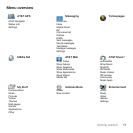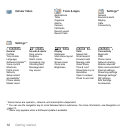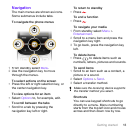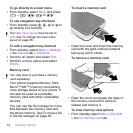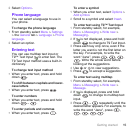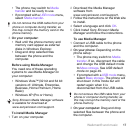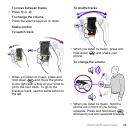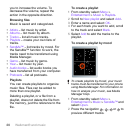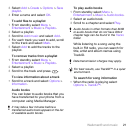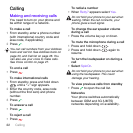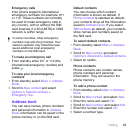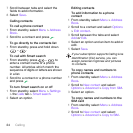17Walkman® and music
• The phone may switch to Media
transfer and be ready to use.
• If prompted with a USB mode menu,
select Media transfer.
3 On your computer:
• Wait until the phone memory and
memory card appear as external
disks in Windows Explorer.
• Drag and drop selected files
between the phone and the
computer.
Before using Media Manager
You need one of these operating
systems to use Media Manager on
your computer:
• Windows Vista™ (32 bit and 64 bit
versions of: Ultimate, Enterprise,
Business, Home Premium, Home
Basic)
• Windows XP (Pro or Home)
To install Media Manager
1 Turn on your computer.
2 Download the Media Manager
software from
www.sonyericsson.com/support.
3 Follow the instructions on the Web site
to install.
4 Select a language and click OK.
5 Click Install Sony Ericsson Media
Manager and follow the instructions.
To use Media Manager
1 Connect a USB cable to the phone
and the computer.
2 On your phone: Depending on the
phone setup:
• The phone may switch to Media
transfer. If so, disconnect the cable
and change the USB default mode
to Mass storage. See USB default
mode on page 49.
• If prompted with a USB mode menu,
select Mass storage. The phone will
shut down in this mode but will
restart again when it is
disconnected from the USB cable.
3 On your computer: Drag and drop
selected files between the phone and
the computer.
Do not remove the USB cable from your
phone or computer during transfer, as
this may corrupt the memory card or the
phone memory.
Sony Ericsson Media Manager software
is available for download at
www.sonyericsson.com/support.
Do not remove the USB cable from your
phone or computer during transfer, as
this may corrupt the memory card or the
phone memory.