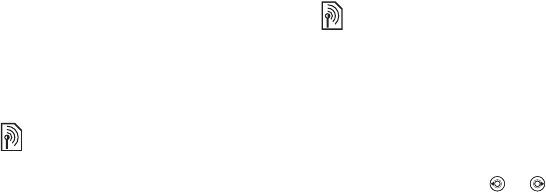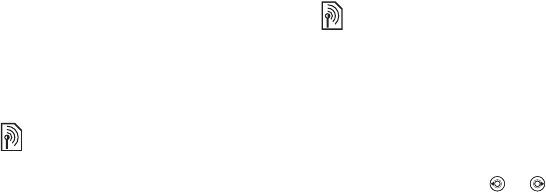
30 Calling
Conference calls
Start a conference call by joining an
ongoing call and a call on hold. You
then put the conference on hold and
add up to five participants, or can make
another call.
To join the two calls into
a conference call
} More } Join Calls.
To add a new participant
1 } More } Hold to put the joined calls
on hold.
2 } More } Add Call and call the next
person to add to the conference call.
3 } More } Join Calls.
4 Repeat steps 1-3 to add more
participants.
To release a participant
} More } Release Party and select
the participant to release from the
conference call.
To have a private conversation
1 } More } Talk to and select the
participant to talk to.
2 } More } Join Calls to resume the
conference call.
Two voice lines
Make separate calls with different phone
numbers if your subscription supports
alternate line service.
To select a line for outgoing calls
} Settings } the Calls tab. Select line
1 or 2.
To change the name of a line
} Settings and use or to scroll
to the Display tab } Edit Line Names.
Select the line to edit.
My numbers
View, add and edit your own phone
numbers.
To check your phone numbers
} Contacts } More } Options } Special
numbers } My Numbers and select
one of the options.
Accept calls
Only receive calls from certain phone
numbers. If the forward calls option
When Busy is activated, calls are
forwarded.
There may be additional charges for calls
involving multiple parties, contact your
network operator for more information.
This is the Internet version of the user's guide. © Print only for private use.