68 Connectivity
came with the phone or download it
at
www.sonyericsson.com/support
.
The PC Suite also includes help.
You can also use the infrared port as
a transfer method with compatible
devices, for example, to synchronize
calendar items
%
64 Synchronizing
.
To turn the infrared port on
} Settings } the Connectivity tab
} Infrared Port } On or } 10 Minutes
to turn on for 10 minutes.
To connect two devices
1 Turn on infrared in both devices.
2 Make sure the infrared port on your
phone is facing the infrared port on the
other device with a maximum distance
of 8 inches (20 cm).
To send an item using the infrared
port (for example a contact)
1 Turn on infrared in both devices.
} Contacts and select a contact.
2 } More } Send Contact } Via infrared.
Transferring files using the
USB cable
Connect your phone to a computer,
via the USB cable, to use your phone
in one of the following: File Transfer
or Phone Mode.
File transfer
Drag and drop files between phone
and computer in Microsoft Windows
Explorer.
Use Sony Disc2Phone (music transfer)
or Adobe Photoshop Album Starter
Edition (picture transfer/storage).
These applications may come on a CD
with the phone or downloaded from
www.sonyericsson.com/support
, and
can only be used with file transfer
mode.
Your phone supports infrared speeds
up to 1 Mbps. When connecting to
a computer, refer to its user
documentation.
Only use the USB cable that comes with
the phone, and connect the USB cable
directly to your computer. Do not remove
the USB cable from the phone or computer
during file transfer as this may corrupt
the phone memory or a memory card.
This is the Internet version of the user's guide. © Print only for private use.