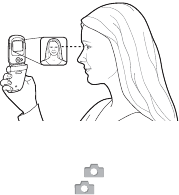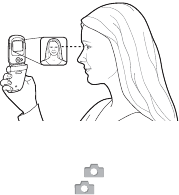
46 Imaging
To use the zoom
Use the up and down navigation key
to zoom in and zoom out.
To adjust brightness
Use the volume keys to increase
or decrease brightness.
To take a self-portrait
1 Hold the phone as shown in the
illustration.
2 Press and hold to activate the
camera. Press again to take the
picture.
Camera and video options
When the camera or video is activated
} More for the following options:
• View All Pictures (camera)
• Shoot Mode (camera):
• Normal – no frame.
• Burst – take four pictures in rapid
succession.
• Panorama – join several pictures
into one.
• Frames – add a frame to your
picture.
• Shoot Mode (video): For Picture Msg
or High-quality video.
• Picture Size (camera) – select from:
• 2 MP (1600 x 1200)
• 1 MP (1280 x 960)
• VGA (640 x 480)
• Night Mode – adapt to poor lighting
conditions.
• Self-Timer (camera) – take a picture
a few seconds after pressing the
camera button.
• Effects – select from:
• Off – no effect.
• Black & White – no color.
• Negative – reversed colors.
• Sepia – brown tint.
• White Balance – adjust colors to
lighting conditions. Select from Auto,
Daylight, Cloudy, Fluorescent or
Incandescent.
• Picture Quality
(camera): Normal
or Fine picture quality.
• Turn Off Mic. (video) – set microphone.
• Shutter Sound (camera) – select
different shutter sounds.
• Time and Date (camera) – add time
and date to a picture to appear as red
text in the lower right corner. View in
1:1 size or use zoom when viewing
a picture to see the text.
• Reset File No. – reset the file number
counter.
• Save To – select to save to Memory
Stick or Phone Memory.
This is the Internet version of the user's guide. © Print only for private use.