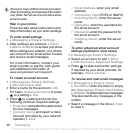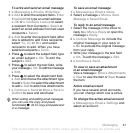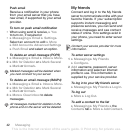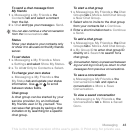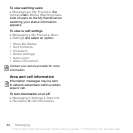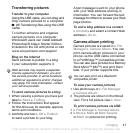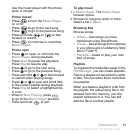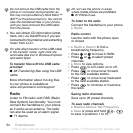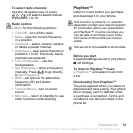48 Imaging
3 } More } Print and follow instructions.
4 Connect the USB cable to the phone.
5 Connect the USB cable to the printer.
6 Wait for feedback in the phone } OK.
7 Set printer settings, if required } Print.
To print camera pictures via memory
card
1 Check printer documentation for
information regarding settings, memory
card and PictBridge support.
2 When viewing camera pictures saved
on a memory card, } More } Mark or
Mark Several or Mark All pictures for
printing.
3 } More } Print } DPOF (M.S.) } Save.
A printing instructions file (DPOF) is
created and saved on the memory card.
4 Remove the memory card from your
phone and insert it into the memory
card slot in your printer.
5 Follow instructions that may appear
on the printer and in printer
documentation.
Pictures and video clips
View and use pictures and video clips.
Handling pictures
View, add, edit or delete pictures in the
File manager. The number of pictures
you can save depends on the size of
the pictures. File types supported are,
for example, GIF, JPEG, WBMP, BMP,
PNG and SVG-Tiny.
To view and use pictures
1 } File Manager } Pictures or Camera
Album.
2 Select a picture } View or } More
} Use as and select an option.
To display pictures in a slide show
1 } File Manager } Pictures and select
a picture.
2 } View } More } Slide Show.
Using pictures
You can use a picture for several
purposes, for example, add it to a
contact, use it in the startup screen,
or use it as a screen saver. The screen
saver is activated automatically when
the phone has been in idle mode for a
few seconds. After a few more seconds,
the screen saver changes to sleep mode,
to save power. Press any key on the
keypad and the screen turns on again.
If you have a picture as wallpaper, this
Disconnect and re-connect the USB
cable if there is a printer error.
This is the Internet version of the user's guide. © Print only for private use.