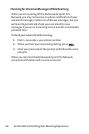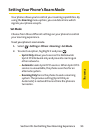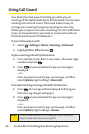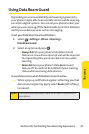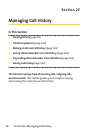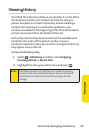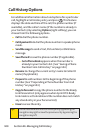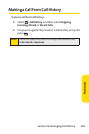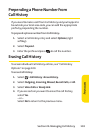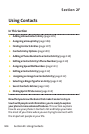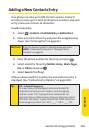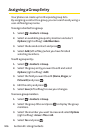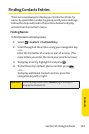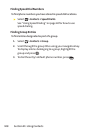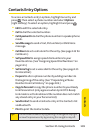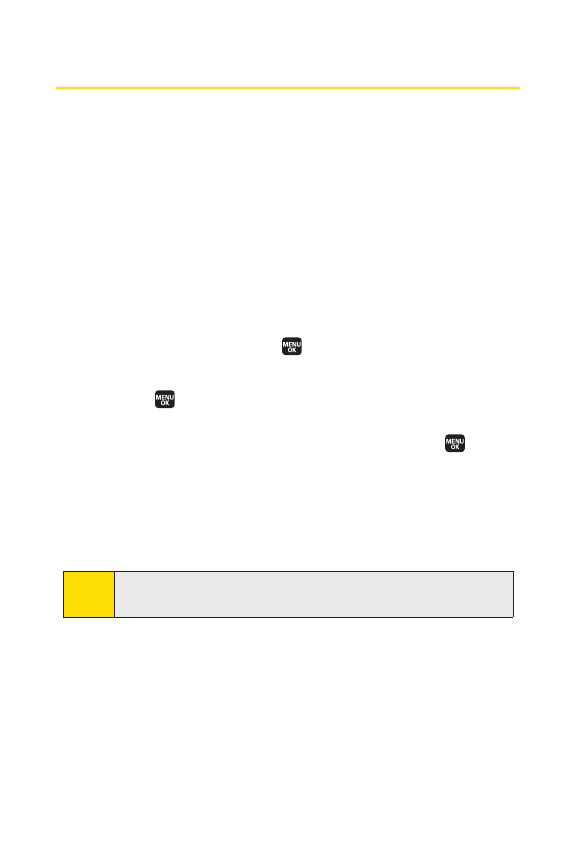
102 Section 2E: Managing Call History
Saving a Phone Number From Call History
Your phone can store up to 500 Contacts entries. Contacts
entries can store up to a total of 700 phone numbers, and each
entry’s name can contain 32 characters.
To save a phone number from Call History:
1. Use your navigation key to select a Call History entry and
select
Options (right softkey) > Save Phone#.
2. Select New Name to create a new Contacts entry for the
number or
From Ph. Book to save the number to an
existing entry.
3. Select a label and press .
4. Enter a name for the new entry using the keypad and
press .
– or –
Search for an existing contact name and press to save
the new number.
5. Select Save(left softkey) to save the entry.
After you have saved the number, the new Contacts entry is
displayed. (See “Contacts Entry Options” on page 109.)
Note:
You cannot save phone numbers already in your Contacts or
from calls identified as No Caller ID or Restricted.