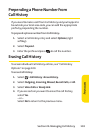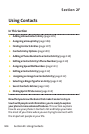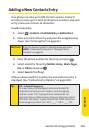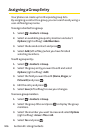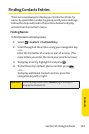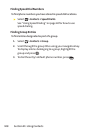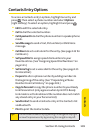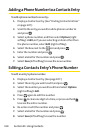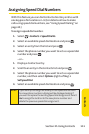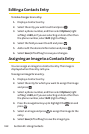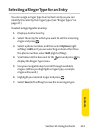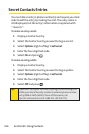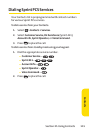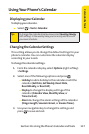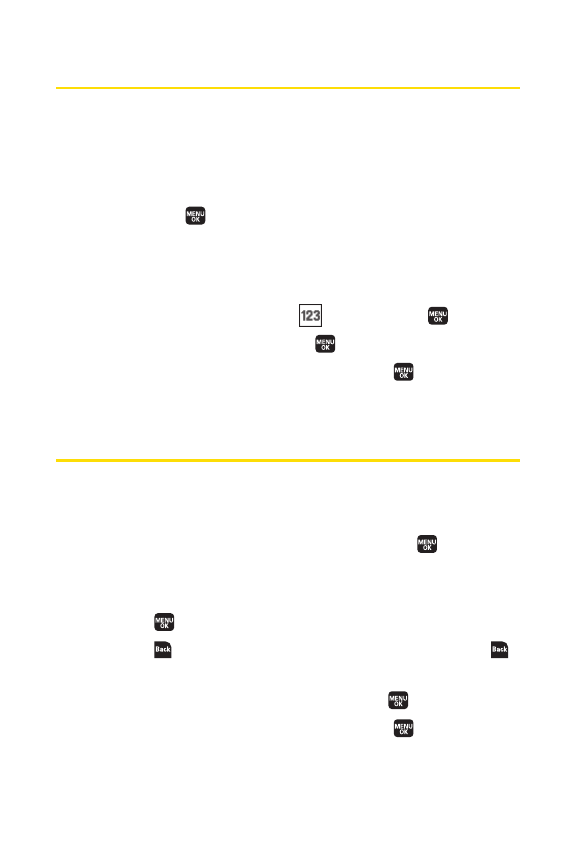
110 Section 2F: Using Contacts
Adding a Phone Number to a Contacts Entry
To add a phone number to an entry:
1. Display a Contacts entry. (See “Finding Contacts Entries”
on page 107.)
2. Scroll to the entry you wish to add a phone number to
and press .
3. Select a phone number, and then select Options (right
softkey)
>Edit;or if you are selecting an item other than
the phone number, select
Edit(right softkey).
4. Select the box next to the icon and press .
5. Enter the number and press .
6. Select a label for the number and press .
7. Select Save(leftsoftkey) to save the new number.
Editing a Contacts Entry’s Phone Number
To editan entry’s phone number:
1. Display a Contacts entry. (See page 107.)
2. Select the entry you wish to edit and press .
3. Select the number you wish to edit and select Options
(right softkey)>Edit.
4. Press again to edit the number.
5. Press to clear one digit at a time, or press and hold
to erase the entire number.
6. Re-enter or edit the number and press .
7. Select a label for the number and press .
8. Select Save(leftsoftkey) to save the number.