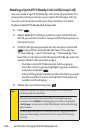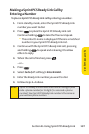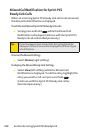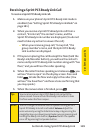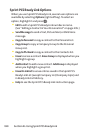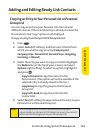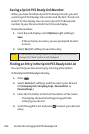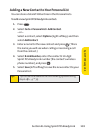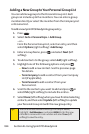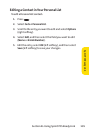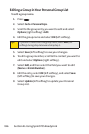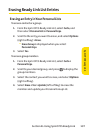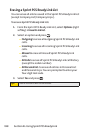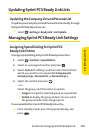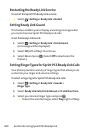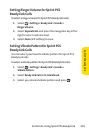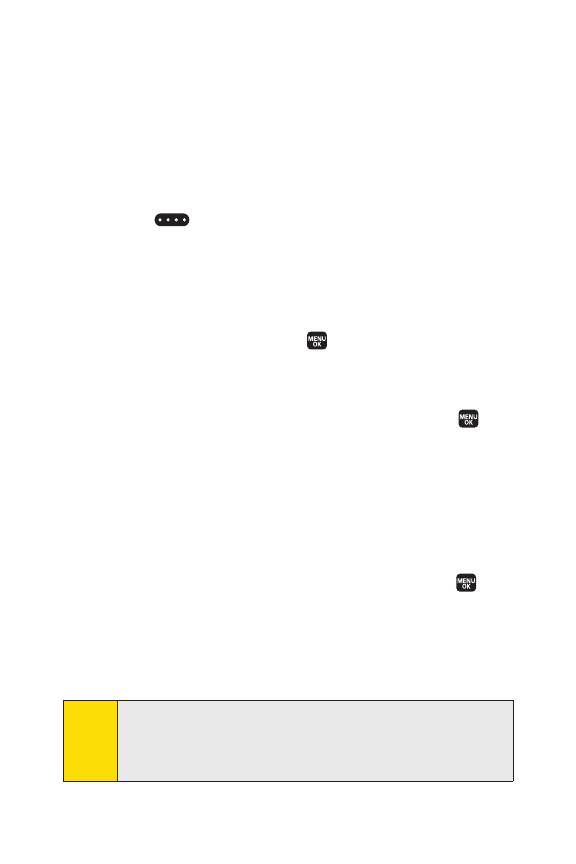
194 Section 2J: Using Sprint PCS Ready Link
Adding a New Group to Your Personal Group List
You can add new groups to the Personal Group List. Each
group can include up to five members. You can enter a group
member directly or select the member from the Company List
or Personal List.
To add a new Sprint PCS Ready Link group entry:
1. Press .
2. Select Go to > Personal Grps. > Add Group.
– or –
From the Personal Group List, select an entry, and then
select
Options(right softkey)> Add Group.
3. Enter a Group Name, press , and select Next(left
sof
tkey).
4. To add contacts to the group, select Add (right softkey).
5. Highlight one of the following options and press :
Ⅲ
Newto add a new contact. See the previous page
for details.
Ⅲ
from Companyto add a contact from your Company
List (if applicable).
Ⅲ
from Personal to add a contact from your
Personal List.
6. Scroll to the contacts you want to add and press or
select
Pick(right softkey) to include the entries.
7. Select Done(left softkey) when you have finished selecting
contacts, and then select
Update(left softkey) to update
your Personal Group List with the new group entry.
Tip:
You can also add members directly. From step 4 above,
highlight<Add Members> and press MENU. Enter the new
member’s name and R-Link number and select Save(left
softkey) to save the entry.