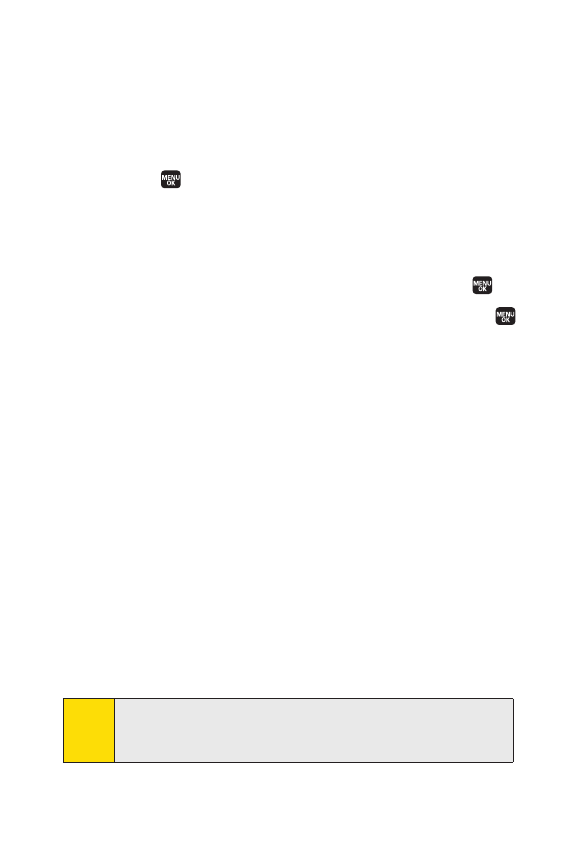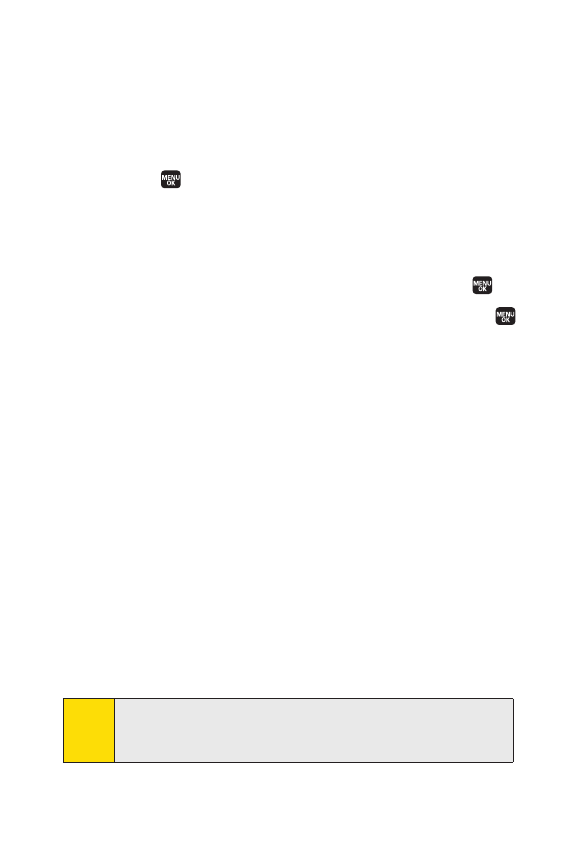
118 Section 2G: Using the Phone’s Calendar and Tools
Adding an Event to the Calendar
Your Calendar helps organize your time and reminds you of
important events. You can schedule up to 200 events.
To add an event:
1. Select > Tools > Calendar.
2. Using your navigation key, highlight the day to which
you would like to add an event and select
Options(right
softkey)
> Add Schedule.
3. Enter the description using your keypad and press .
4. Select the following items you want to edit and press .
Ⅲ
Descriptionto enter a description for the event.
Ⅲ
Categoryto select an event category (Appointment,
Business, Meeting, Personal, Vacation, Travel, or
Miscellaneous).
Ⅲ
Priorityto select an event priority (None, High, or Low).
Ⅲ
Startto schedule a start time for the event.
Ⅲ
Endto schedule an end time for the event.
Ⅲ
Locationto edit a location for the event.
Ⅲ
Alarmto select a ringer type for the alarm.
Ⅲ
Alarm Timeto edit the alarm time (number of hours
or minutes before the event starts). The default
alarm time is 10 minutes before an event.
Ⅲ
Repeatto select a repeating status for the event
(Once, Daily, Weekly, Monthly, or Yearly).
5. Select Save(left softkey) to save the event.
Tip:
In the monthly view, days with events scheduled are indicated
with a triangle “
ᮣ
.” In the weekly view, times for which you
have scheduled events will be highlighted.