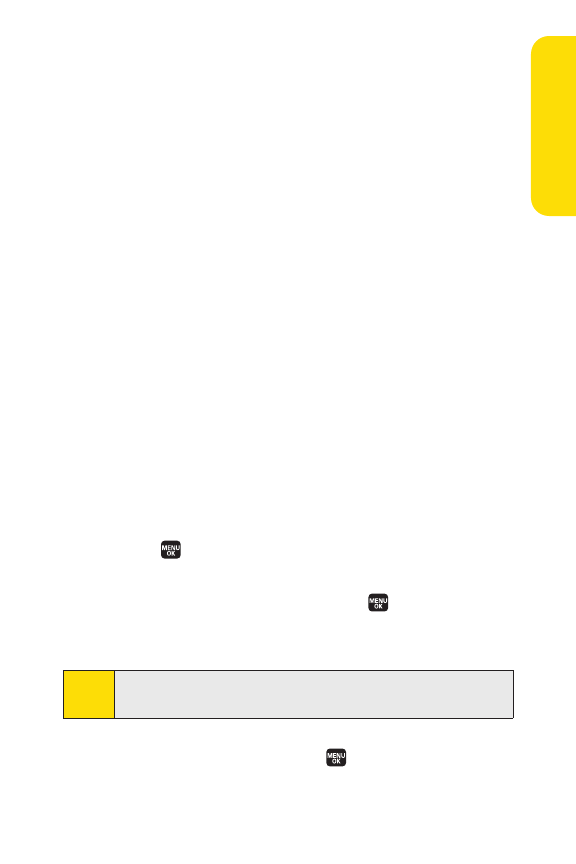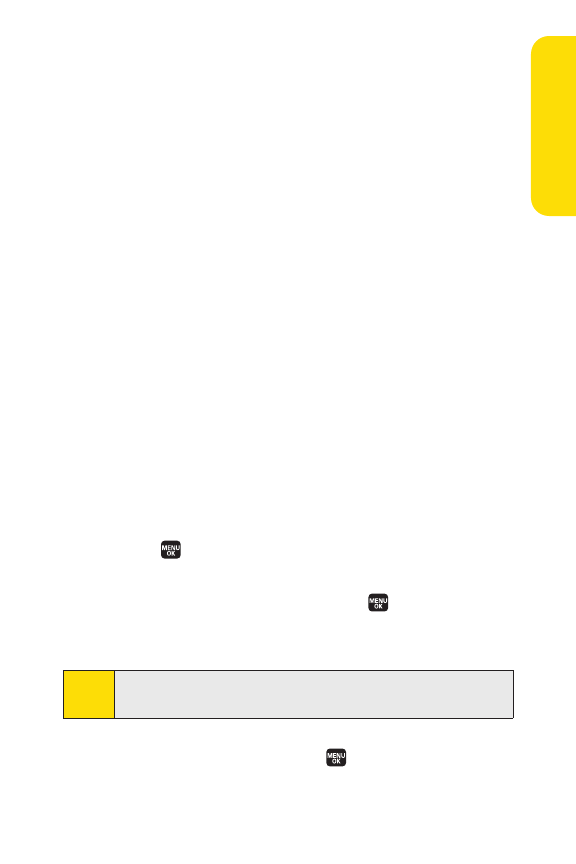
Section 2G: Using the Phone’s Calendar and Tools 119
Event Alerts
There are several ways your phone alerts you to scheduled
events:
ⅷ
By playing the assigned ringer type.
ⅷ
By illuminating the backlight.
ⅷ
By flashing the LED.
Event Alert Menu
When your phone is turned on and you have an event alarm
scheduled, your phone alerts you and displays the event
summary.
To silence the alarm:
ᮣ
Press any key to stop the alarm. (The alarm will stop and
then sound again after the selected snooze interval.)
Ⅲ
Press and hold the side camera key to cancel snoozing.
Ⅲ
Select Dismiss(right softkey) to dismiss the event.
Viewing Day’s Events
To view your scheduled events:
1. Select > Tools > Calendar.
2. From the monthly view, highlight the day for which you
would lik
e to view even
ts and press . (If you have
events scheduled for the selected day, they will be listed
in chronological order.)
3. To display the details of an event listed in the schedule,
highlightthe event and press .
Tip:
If you are in the weekly view, select the highlighted cell in the
spreadsheet and press MENUto display the event’s details.
Calendar & Tools