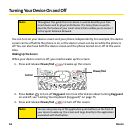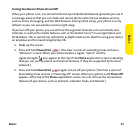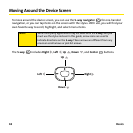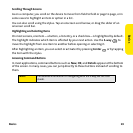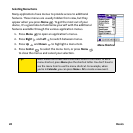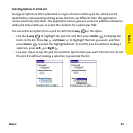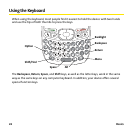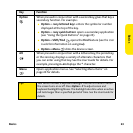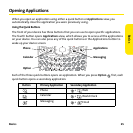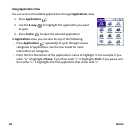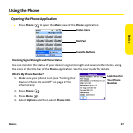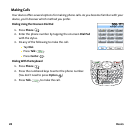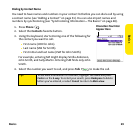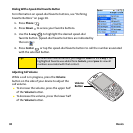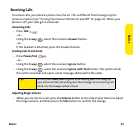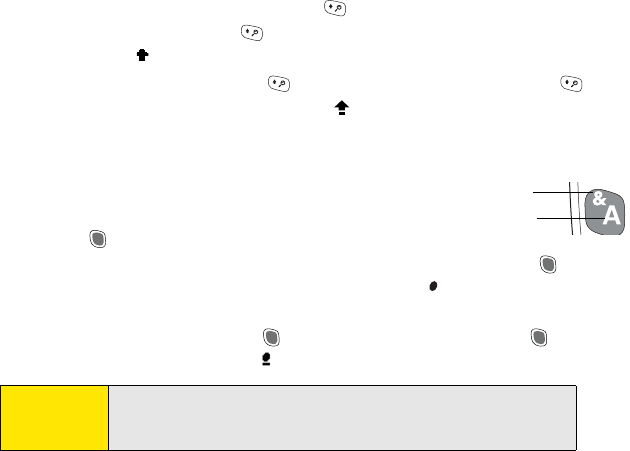
24 Basics
Entering Lowercase and Uppercase Letters
ⅷ To enter lowercase letters, press the desired keys.
ⅷ To enter an uppercase letter, press Shift/Find and then press a letter key. You don’t
need to press and hold Shift/Find while entering uppercase letters. When Shift is
active, an up arrow appears in the lower-right corner of the screen.
ⅷ To turn Caps Lock on, press Shift/Find twice. To turn it off, press Shift/Find once.
When Caps Lock is on, an underlined up arrow appears in the lower-right corner of
the screen.
Entering Numbers, Punctuation, and Symbols
To enter the characters that appear above the letters on the keys, do
one of the following:
ⅷ Press Option and then press the key with the desired
character shown above the letter. You don’t need to press and hold Option while
pressing the second key. When Option is active, the symbol appears in the
lower-right corner of the screen.
ⅷ To turn Option Lock on, press Option twice. To turn it off, press Option once.
When Option Lock is on, the symbol appears in the lower-right corner of the screen.
Tip:
Some application views automatically default to Option Lock, such as
the Dial Pad view of the Phone application, or the Calculator. In this
case, you do not need to press Option to enter numbers.
Letter
Symbol