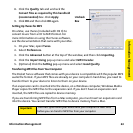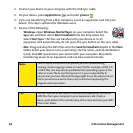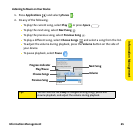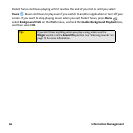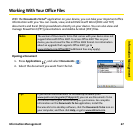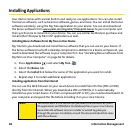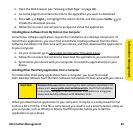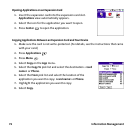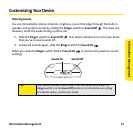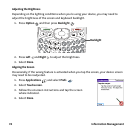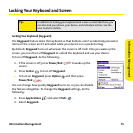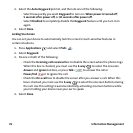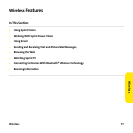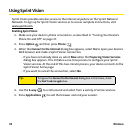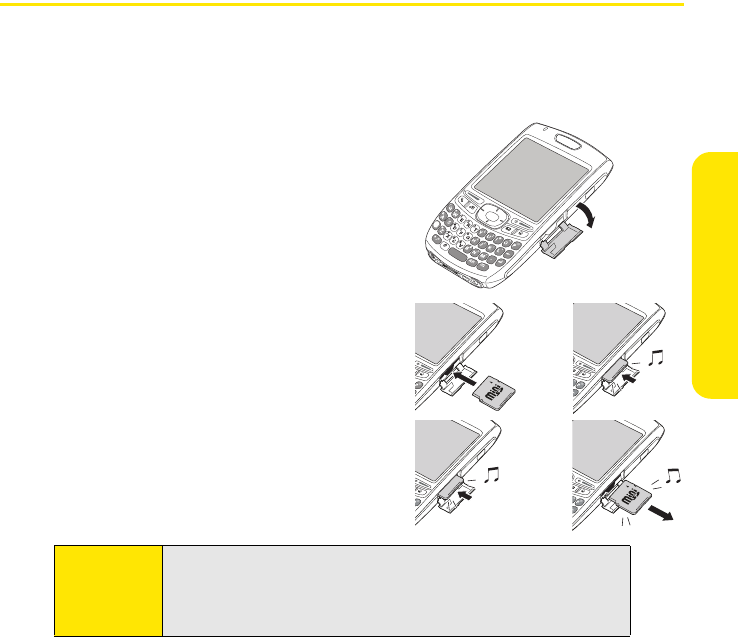
Information Management
Information Management 71
Using Expansion Cards
The expansion card slot on your device enables you to insert miniSD cards (sold separately)
to extend the storage capacity of your device. For example, expansion cards can store
pictures, MP3 files, email attachments, games, eBooks, Microsoft Office files, Adobe
Acrobat files, applications, databases, and more.
Inserting an Expansion Card
1. Open the door of the expansion card slot.
2. Hold your device with the screen facing you,
and hold the card with the label facing you.
(The notch on the card should be in the
lower-left corner next to the keyboard.)
3. Insert the card into the expansion card slot
until you feel the card lock into place.
4. Close the door of the expansion card slot.
Removing an Expansion Card
1. Open the door of the expansion card slot.
2. Press the card into the expansion card slot to
release it from the slot.
3. After you feel the expansion card slot eject the
card, remove it from the slot.
4. Close the door of the expansion card slot.
Tip:
Your device has a push-push mechanism: push in gently to insert a
card; push in gently to remove it.
If the Ringer switch is in the Sound On position, you hear a confirmation
tone when you insert or remove an expansion card.