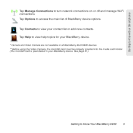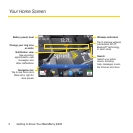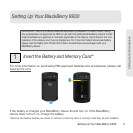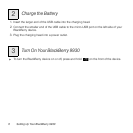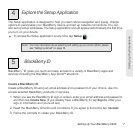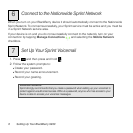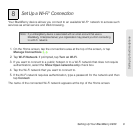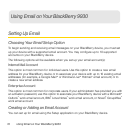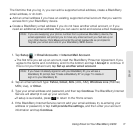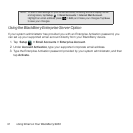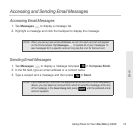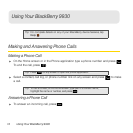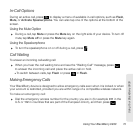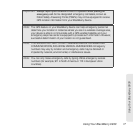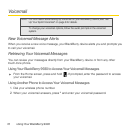Using Email on Your BlackBerry 9930 11
Email
The first time that you log in, you can add a supported email address, create a BlackBerry
email address, or do both.
ⅷ Add an email address if you have an existing, supported email account that you want to
access from your BlackBerry device.
ⅷ Create a BlackBerry email address if you do not have another email account, or if you
need an additional email address that you can use to send and receive email messages.
Note: If you are swapping your phone number from a previous BlackBerry device, the
email application will prompt you to move any email account you had set up on
your other device. Click
Move and enter the email passwords as prompted to
migrate your email accounts to your BlackBerry 9930 device.
1. Tap Setup > Email Accounts > Internet Mail Account.
Ⅲ The first time you set up an account, read the BlackBerry Prosumer Agreement. If you
agree to the terms and conditions, scroll to the bottom and tap I Accept to continue. If
this is not your first account, tap Set up another email account.
Note: If you have not already signed in with your BlackBerry ID, you will see a
BlackBerry ID prompt. See ”Create a BlackBerry ID“ on page 7 to create or
sign in to your BlackBerry ID.
2. Tap an email account type: Yahoo, Gmail, AOL (AOL, AIM), Windows Live (Hotmail,
MSN, Live), or Other.
3. Type your email address and password, and then tap Continue. The BlackBerry Internet
Service will attempt to set up your account.
Ⅲ If setup is successful, press to return to the Home screen.
4. If the BlackBerry Internet Service cannot add your email address, try re-entering your
address or password, or tap I will provide the settings, and then enter your account
information and tap Continue.