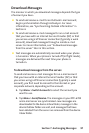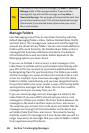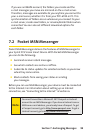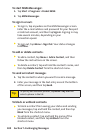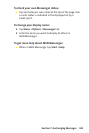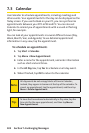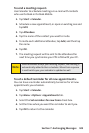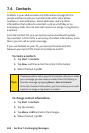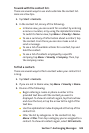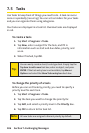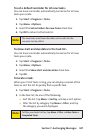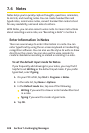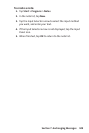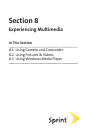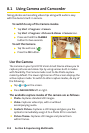Section 7: Exchanging Messages Section 7: Exchanging Messages
105
Section 7: Exchanging Messages Section 7: Exchanging Messages
To work with the contact list:
There are several ways to use and customize the contact list.
Here are a few tips:
1. Tap Start > Contacts.
2. In the contact list, do any of the following:
In Name view, you can search for a contact by entering
a name or number, or by using the alphabetical index.
To switch to Name view, tap Menu > View By > Name.
To see a summary of information about a contact, tap
the contact. From there you can also make a call or
send a message.
To see a list of available actions for a contact, tap and
hold the contact.
To see a list of contacts employed by a specific
company, tap Menu > View By > Company. Then, tap
the company name.
To find a contact:
There are several ways to find a contact when your contact list
is long.
1. Tap Start > Contacts.
2. If you are not in Name view, tap Menu > View By > Name.
3. Do one of the following:
Begin entering a name or phone number in the
provided text box until the contact you want is
displayed. To show all contacts again, tap the text box
and clear the text, or tap the arrow to the right of the
text box.
Use the alphabetical index displayed at the top of the
contact list.
Filter the list by categories. In the contact list, tap
Menu > Filter. Then tap a category you’ve assigned to a
contact. To show all contacts again, select All Contacts.