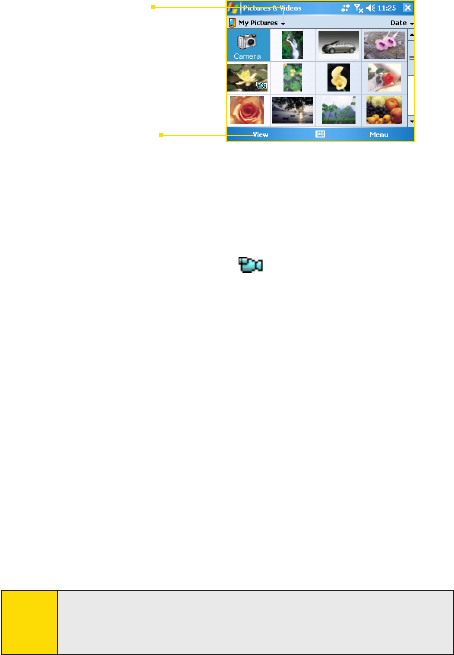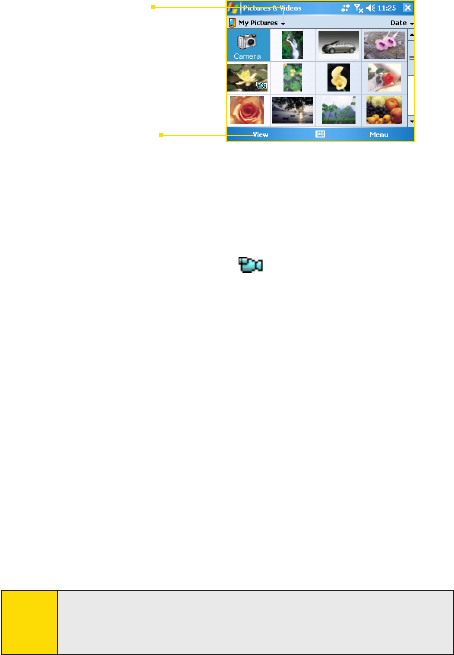
Section 8: Experiencing Multimedia Section 8: Experiencing Multimedia
123Section 8: Experiencing Multimedia Section 8: Experiencing Multimedia
To play videos with audio:
1. Tap Start > Programs > Pictures & Videos.The videos in the
My Videos folder appear as thumbnails by default, which
appear with a media icon ( ).
2. Select a video and tap the thumbnail to play it with the
built-in Windows Media Player.
To view slide shows:
You can view your pictures as a slide show on your Sprint PCS
Vision Smart Device. Pictures are shown in fullscreen view with
5-second intervals between slides. During the slide shows,
you can tap anywhere on the screen to display the Slide Show
toolbar, which you can use to stop or pause the slide show,
rotate the view, and more. Press NAVIGATION right or left to
move forward or backward through the slides.
1. Tap Start > Programs > Pictures & Videos.
2. Tap Menu > Play Slide Show.
Note:
You can specify how pictures are scaled to optimize their dis-
play in a slide show. Tap Menu > Options, and then tap Portrait
Pictures or Landscape Pictures on the Slide Show tab.
Tap to change folder
Tap to view pictures