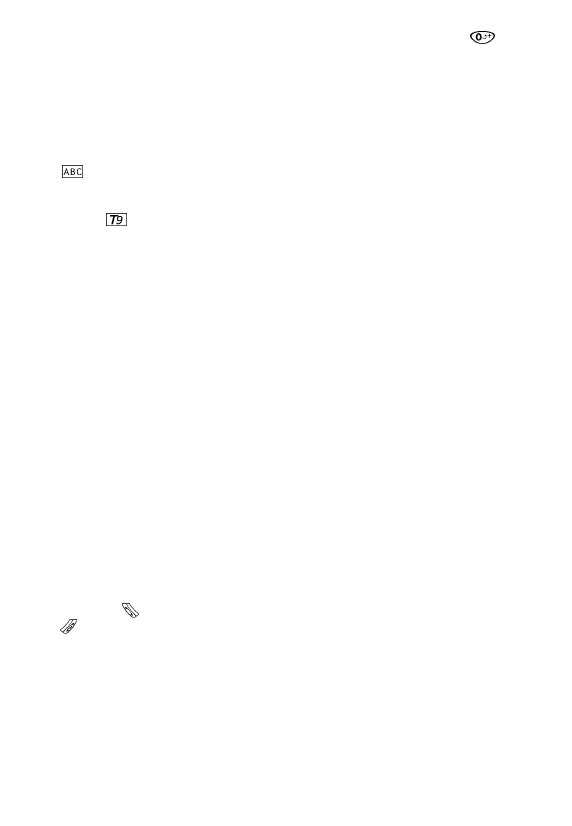
21
If the word written by the phone is not the one required, press
to
change it with all the available matches, that is, with all the other words you
could have written, using the same keys.
For example, with the keys 3-4-4-4-8 you can write “digit”, “fight” or “eight”.
If the word you were looking for is not among the matches, you can add
the words you often use and that T9 does not “know” to the dictionary.
Adding new words in the T9 database
Scroll to traditional text input mode by pressing the joystick until the following
icon
is viewed on the lower part of the display. Write the word you want to
add to the dictionary as described in the chapter “Writing letters and numbers
in the traditional way” (page 13); when you have digitised the last letter, scroll
to T9 (icon
) by pressing the joystick again.
The word is now part of the T9 dictionary and from now on you can write it
automatically, like any other word that is in the dictionary.
EMS: what are they? How to use them
EMS (Enhanced Messages Services) are one of the most recent innovations
as far as SMS text messages are concerned: besides the traditional text
message, from now on, you can send sounds, melodies, pictures and
animations.
When the addressee reads the message (his mobile phone must of course
support EMS standard capacity) the melodies you have inserted are
automatically replayed and the animations and pictures you have inserted are
viewed on the display with the text you wrote.
T9/EMS menu
By pressing the joystick for a while as you key in the message, you can access
the T9/EMS menu.
Here you can:
• Insert one of the available Ems objects (Insert) choosing it in the list :
predefined/user-defined pictures, predefined/user-defined animations,
sounds
• Change the size of the characters (font) used in the text Change font
• Change the T9 dictionary to write a text in another language – Language
• Read the guide to see how text input works with T9 – Help
Press the key
to confirm each of your choices, the joystick to scroll the list
and
to go up to an upper menu level.
When you insert an object in your message, an icon is displayed in the text
editor which indicates that there is an object, and this object uses part of the
characters that are usually available to edit the text message – you can see that
the character counter in the top right hand corner indicates that less space is
available.


















