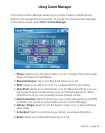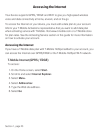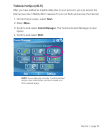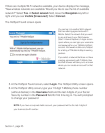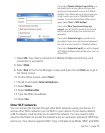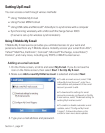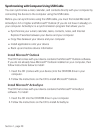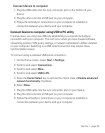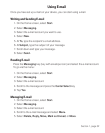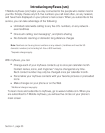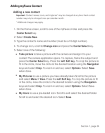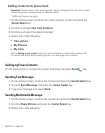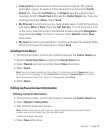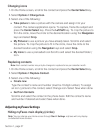Section 1, page 30
Connect device to computer
1. Plug the USB cable into the sync connector port on the bottom of your
device.
2. Plug the other end into a USB port on your computer.
3. Follow the ActiveSync instructions on your computer to establish a
connection between your device and your computer.
Connect device to computer using USB to PC utility
In some cases, you may have difficulty establishing a successful ActiveSync
connection with your computer. This can occur when you have firewall software,
networking policies, VPN policy settings, or network optimization utilities installed
on your computer. Switching to a USB serial connection may resolve these
synchronization issues
To connect using a standard USB serial connection::
1. On the Home screen, select Start > Settings.
2. Scroll to and select Connections.
3. Scroll to and select
More.
4. Scroll to and select USB to PC.
5. Press the Center Select key to remove the check mark at Enable advanced
network functionality
checkbox.
6. Select Done.
7. Plug the USB cable into the sync connector port on your device.
8. Plug the other end into a USB port on your computer.
9. Follow the ActiveSync instructions on your computer to establish a
connection between your device and your computer.