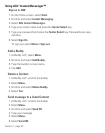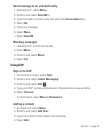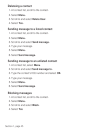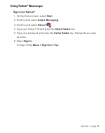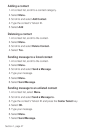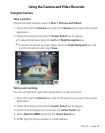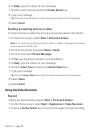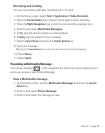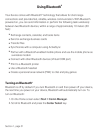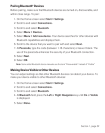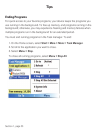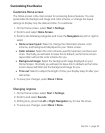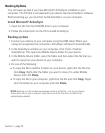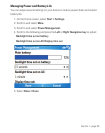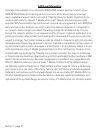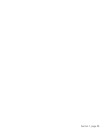Section 1, page 55
Backing Up Data
You can back up data if you have Microsoft
®
ActiveSync installed on your
computer. The CD that is included with your device has the ActiveSync software.
Before backing up, you must first install ActiveSync on your computer.
Install Microsoft
®
ActiveSync
1. Insert the CD into the CD-ROM drive in your computer.
2. Follow the instructions on the CD to install ActiveSync.
Backing up data
1. Connect your device to your computer using the USB cable. When your
computer recognizes the connection, ActiveSync will launch automatically.
2. In the ActiveSync window on your computer, click Tools > Explore
Smartphone. This opens the Mobile Device folder for your device.
3. In the Mobile Device folder, open the folder and then select the file that you
want to copy from your device to your computer.
4. Do one of the following:
■
To copy the file to another location on your device, right-click the file and
click Copy. Right-click the folder you want to move it to under Mobile
Device and click
Paste.
■
To copy the file to your computer, right-click the file and click Copy. Right-
click the folder on your computer and click
Paste.
NOTE: Backing up a file creates two separate versions of that file – one on your device
and another one on your computer. If you back up one file, the other one will not be
automatically updated.