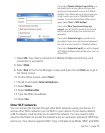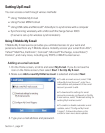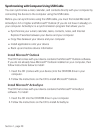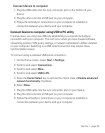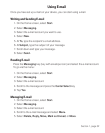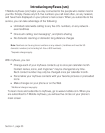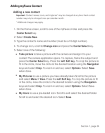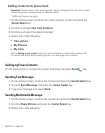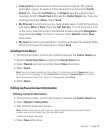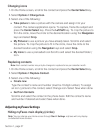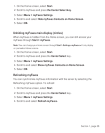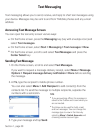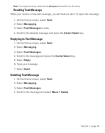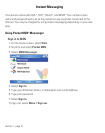Section 1, page 34
Adding myFaves Contact
Adding a new contact
Important: Contact names, icons, and ringtones* may be changed at any time. Each contact
number may only be changed once per calendar month.
* Additional charges may apply.
1. On the Home screen, scroll to one of the myFaves circles and press the
Center Select
key.
2. Select Create New.
3. Type the contact’s name and number (must be a 10-digit number).
4. To change icon, scroll to Change icon and press the Center Select key.
5. Select one of the following:
■
Take picture to take a picture with the camera and assign it to your
contact.The camera application opens. To capture, frame the subject and
press the Center Select key. Press the Left Soft key. To crop the picture to
fit in the circle, move the circle to the desired location using the Navigation
keys and select
Crop. To zoom in and out, select Options. Select Save
when done.
■
My Pictures to use a picture you have already taken.Scroll to the picture
and select Menu > View. Press the Left Soft key. To crop the picture to fit
in the circle, move the circle to the desired location using the
Navigation
keys and select
Crop. To zoom in and out, select Options. Select Save
when done.
■
My Icons to use a pre-loaded icon. Scroll to and select the desired folder.
Scroll to and select the desired icon. Select
Save.