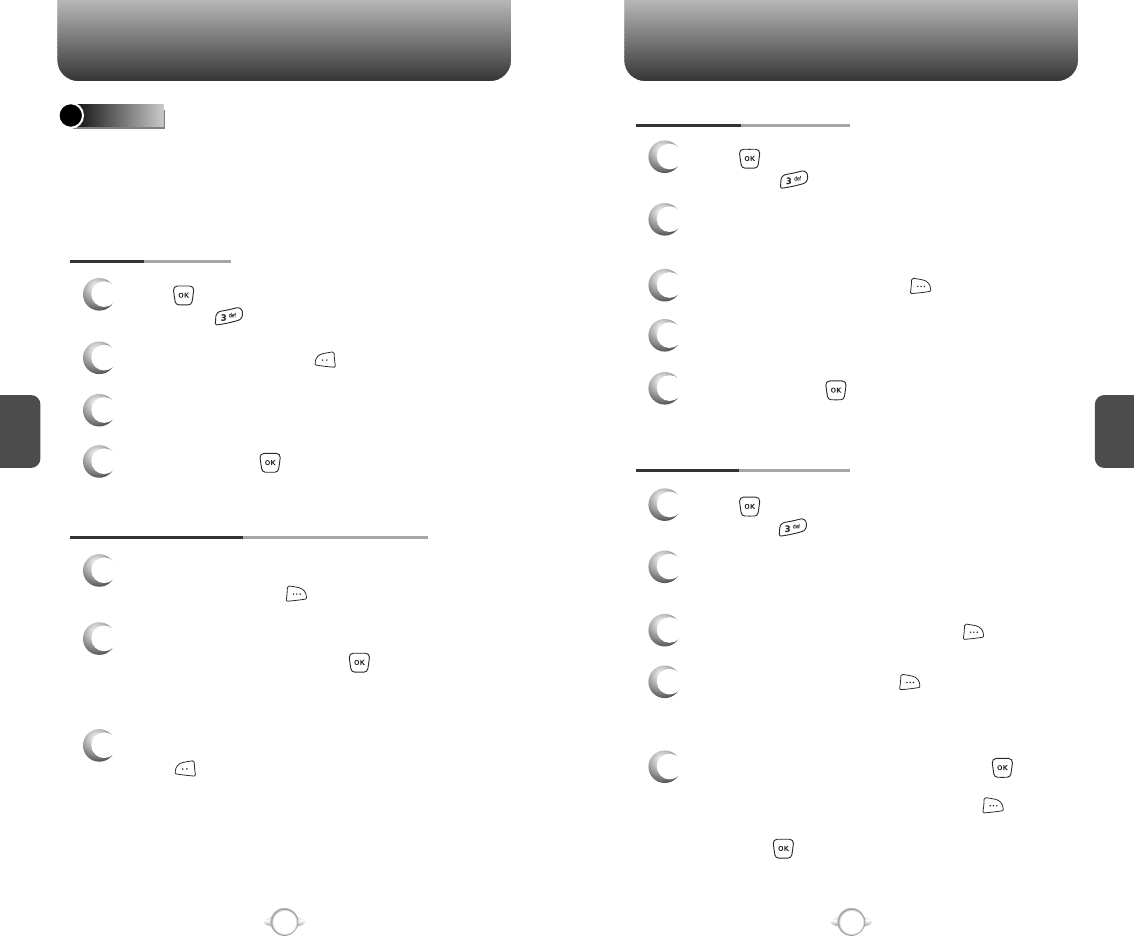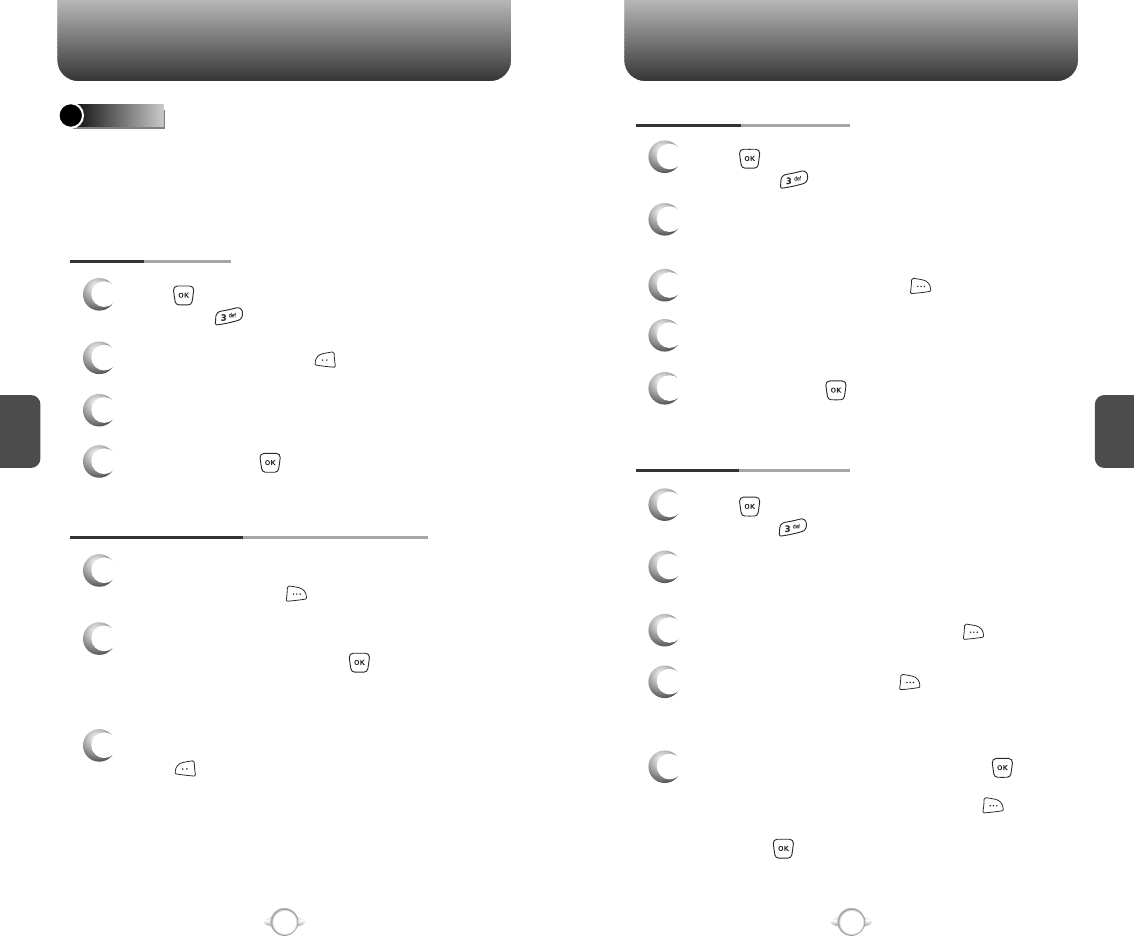
C
H
4
C
H
4
40
CONTACTS CONTACTS
41
CHANGE GROUP NAME
2
Select an existing group name that you have
added with the Navigation Key.
4
Input a new group name.
5
To save it, press [SAVE].
3
To select “Rename”, press [OPTIONS].
1
Press [MENU], then select “Contacts” menu,
then press “Groups”.
GROUPS
User can classify contact entries into groups. With predefined group
categories, FAMILY and WORK, you can define up to 28 additional
categories. Each group category can contain up to 10 contact entries
and you can erase, add, and edit group categories with exception of
predefined categories.
1
3
Press [MENU], then select “Contacts” menu,
then press “Groups”.
ADD NEW GROUP
Input a new group name.
4
To save it, press [SAVE].
2
To select “New”, press [NEW].
1
Press [MENU], then select “Contacts” menu,
then press “Groups”.
1
3
To assign phone numbers to a Group,
select “Add”, press [OPTION].
ASSIGN A PHONE NUMBER TO A GROUP
Select the contact for the group then
press [DONE]. “CONTACT ADDED TO
(GROUP NAME)” will be displayed.
Repeat for each location for the Group.
2
“Unassigned” locations appear.
Select a location and press [OK].
Your phone book entries will be displayed in
alphabetical order.
SEND TXT MSG. GROUP
2
Select an existing group name with the
Navigation Key.
4
Input a “Message”, press [OPTIONS] to
select “Add”, “Save As Drafts”, “Priority
Level” and “Call Back #”.
5
3
To select “Send Txt Msg.”, press [OPTIONS].
5.1. To send the text message, press [SEND].
5.2. To save the text message, press [OPTIONS]
then select “Save As Draft”, then
press [OK].