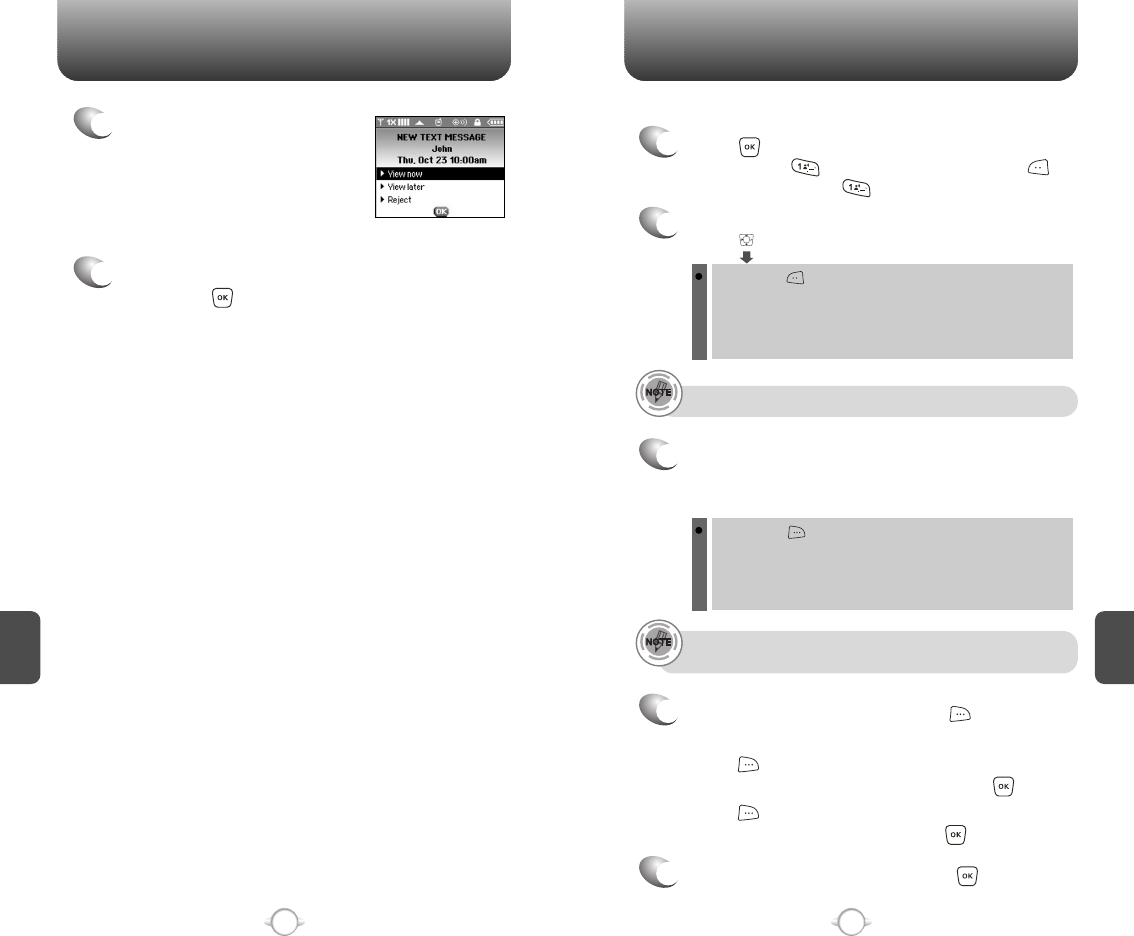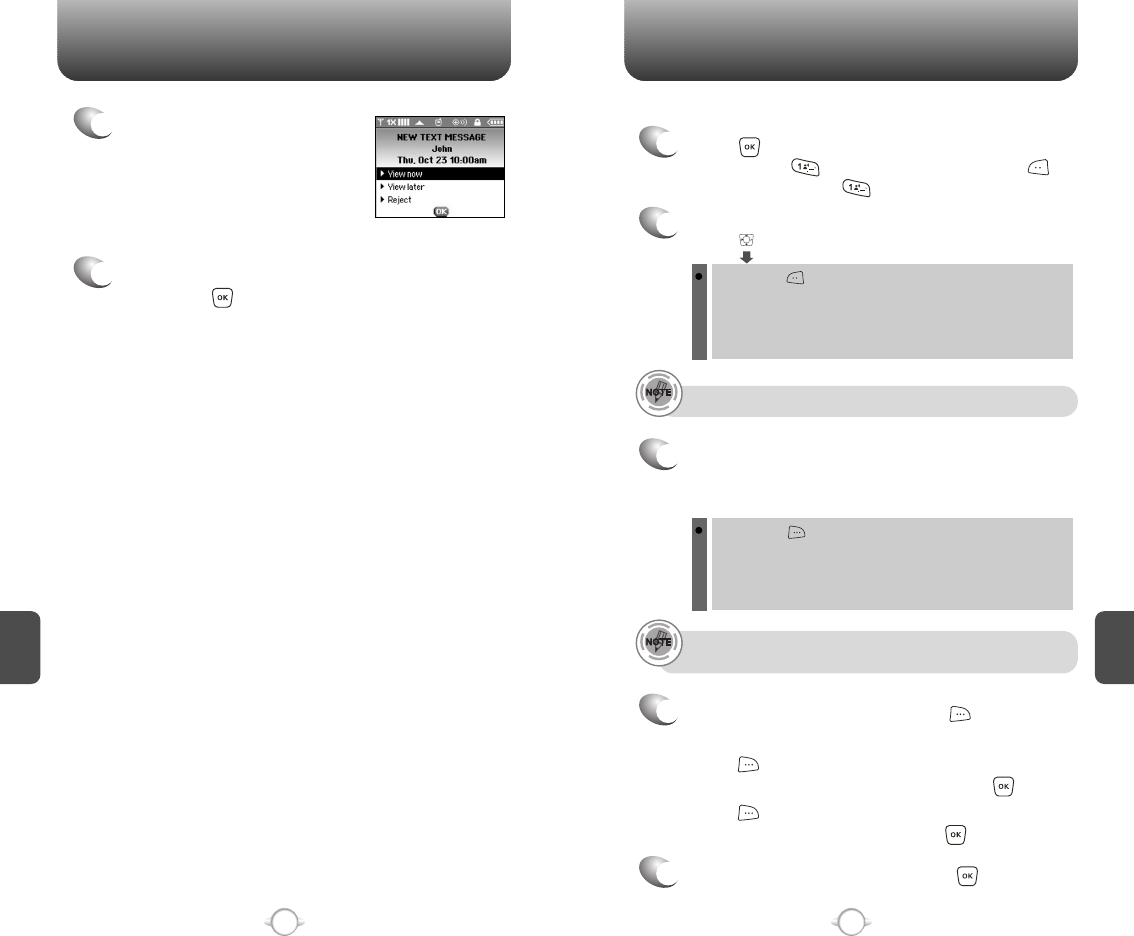
C
H
6
99
C
H
6
98
WHEN A NEW MESSAGE ARRIVES NEW TXT MSG
1
The following display appears
when a new message arrives.
2
To display the message, select “View Now”,
then press [OK].
1
Press [MENU], then select “Messaging”
menu, press “New TXT Msg” or press
[MESSAGE], press “New TXT Msg”.
To send a new TXT message:
2
Under “To”, input the phone number and
press .
3
Under “Message”, input a new TXT message.
By pressing [ADD], you can choose from the following:
1. Contacts : Search the phone number which is stored in
the contacts list.
2. Recent Calls : Search the phone number which is stored in
the recent calls list.
By pressing [OPTIONS], then select “ADD”.
You can choose from the following:
1. Graphics : Inserts simple graphic image in TXT Msg.
2. Sounds : Inserts EMS sound in TXT Msg.
3. Quick Text : Inserts already written sentences in TXT Msg.
(Please refer to page 31 for more details on entering letters,
numbers and symbols.)
To field support max 10 contacts.
Once one of the field is inserted in the text message field, the
message is saved in draft box.
5
To send the TXT message, press [SEND].
4
Press [OPTIONS], then select “Priority Level”,
select “High” or “Normal”, then press [OK].
Press [OPTIONS], then select “Call Back #”,
select “On” or “Off”, then press [OK].
To save the TXT message, press [OPTIONS],
then select “Save As Drafts”.