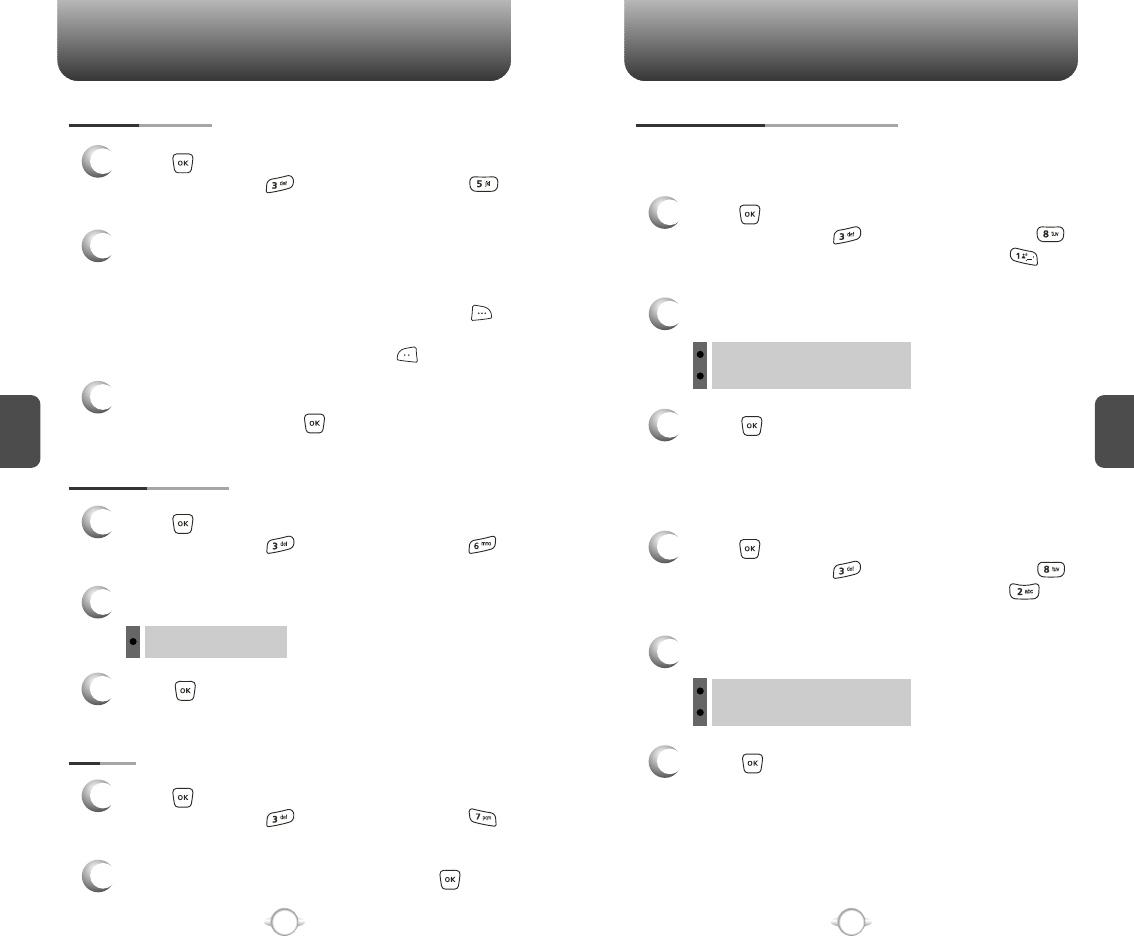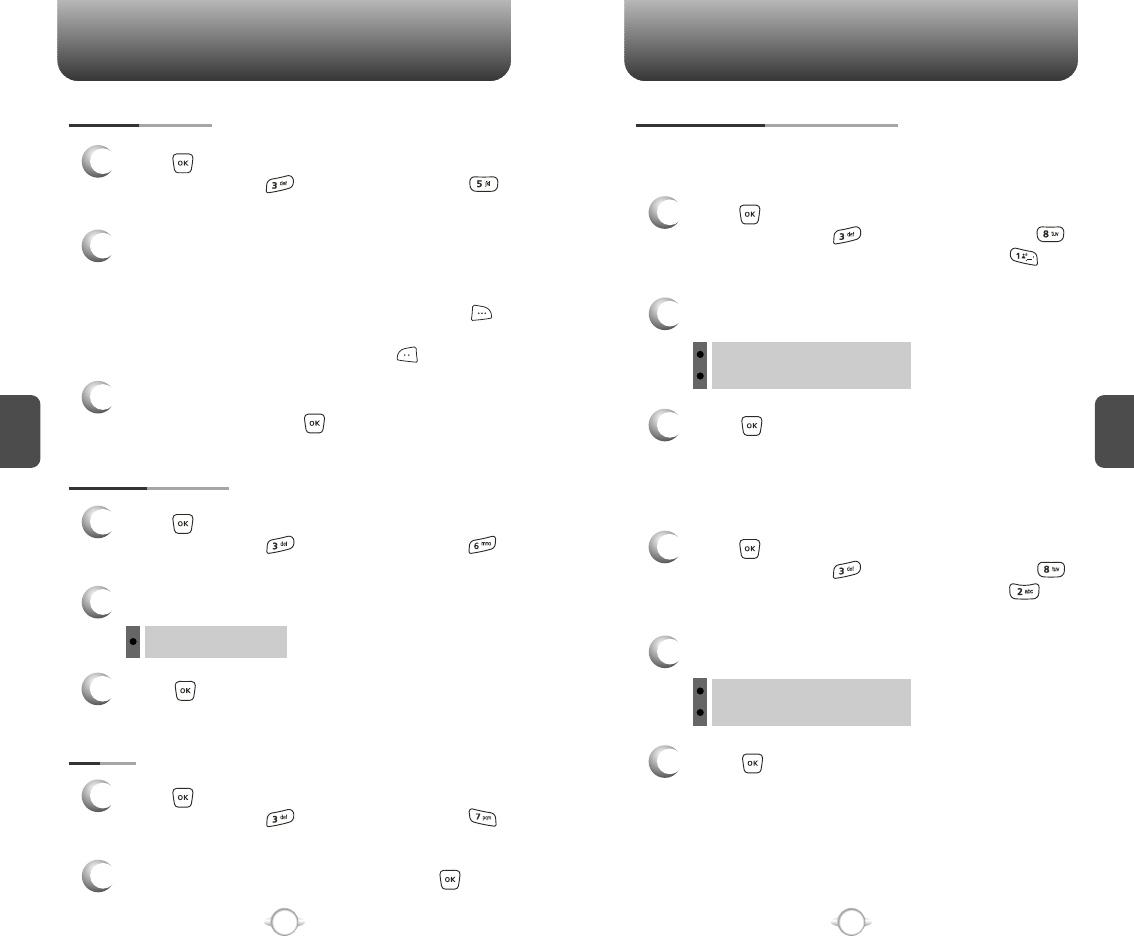
SETTINGS SETTINGS
C
H
4
61
C
H
4
60
DISPLAY THEMES
3
Press [OK] to save it.
1
Press [MENU], then select “Settings & Tools”
menu, then press “Display” then select
“Display Themes”.
2
Select one of the following options:
Theme 1 ~ Theme 4
SCREENSAVER
1
Press [MENU], then select “Settings & Tools”
menu, then press “Display” then select
“Screensaver”.
2
Select Default to choose a pre-installed display,
Downloads or Pix # to choose a display you
have downloaded to your phone.
To launch “Get It Now Pix Services”, press
[GET NEW].
To expand selected image, press [VIEW].
3
Select a display from the Animation and the
Graphic list and press [OK] to save it.
FONTS
1
Press [MENU], then select “Settings & Tools”
menu, then press “Display” then select
“Fonts”.
2
Select “Normal” or “Large”, then press [OK]
to save it.
Allows you to set an animation to play during power on.
POWER ON/OFF ANIMATIONS
1
Press [MENU], then select “Settings & Tools”
menu, then press “Display” then select
“Power On/Off Animations”, then press
“Power On Animations”.
POWER ON ANIMATIONS
Allows you to set an animation to play during power off.
1
Press [MENU], then select “Settings & Tools”
menu, then press “Display” then select
“Power On/Off Animations”, then press
“Power Off Animations”.
POWER OFF ANIMATIONS
3
Press [OK] to save it.
2
Select one of the following options:
Animation 1
Animation 2
3
Press [OK] to save it.
2
Select one of the following options:
Animation 1
Animation 2