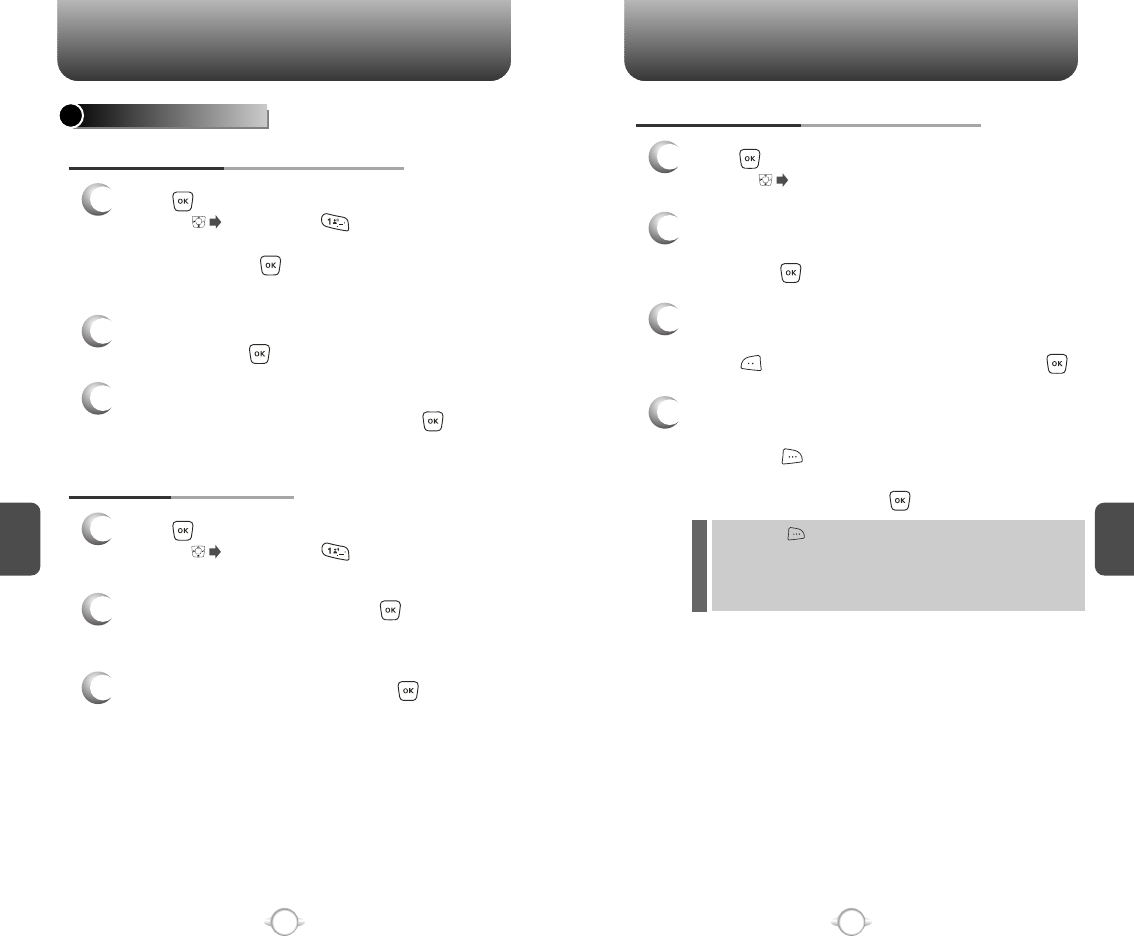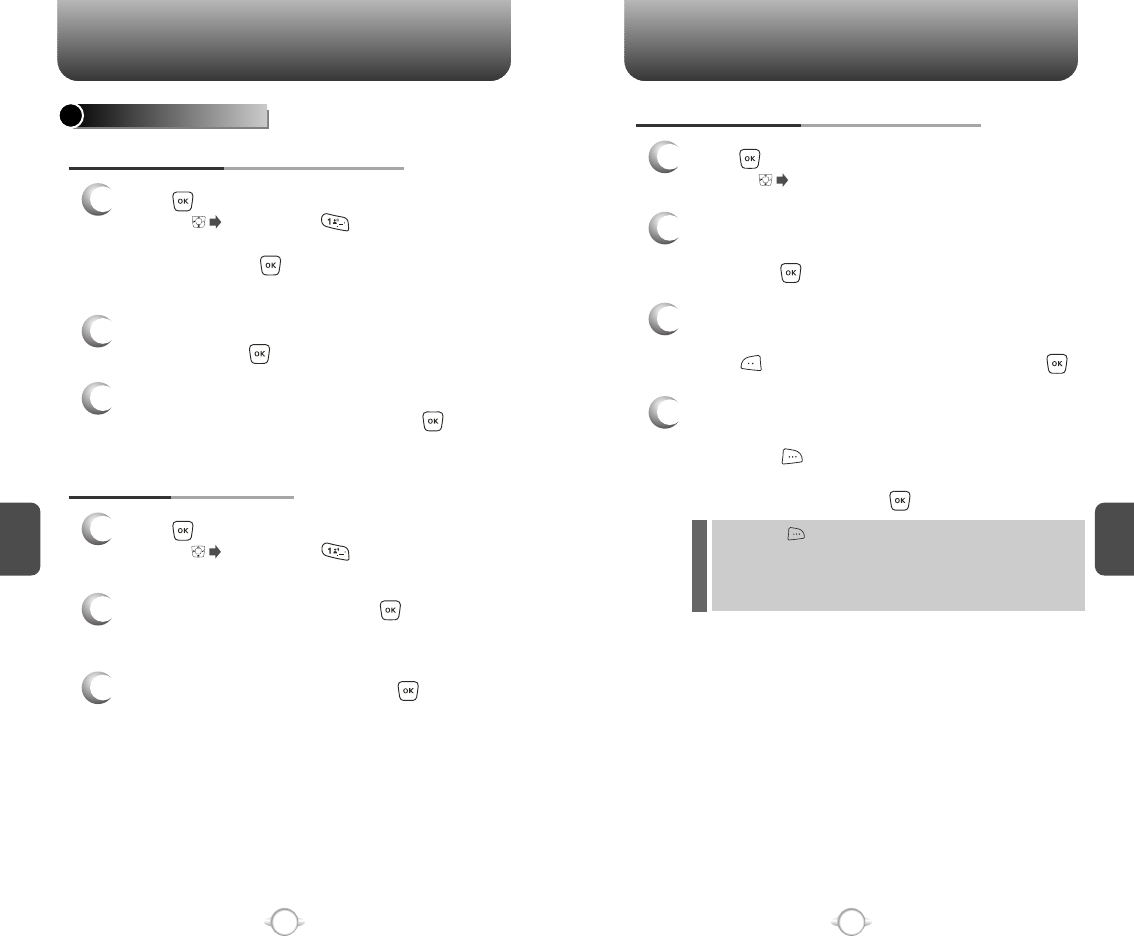
C
H
5
89
GET IT NOW
C
H
5
88
GET IT NOW
GET TUNES & TONES
DOWNLOADING NEW TUNES & TONES
1
Press [MENU], then select “Get It now” menu
or press , then press “Get Tunes &
Tones” then select “Get New” the select “New
Provider”, press . (Get It Now will launch and
take you to the download menu.)
3
Use the Navigation Key to select “Tunes or
Tones” you wish to download, press [OK].
2
Use the Navigation Key to select a provider’s
browser, press [OK].
USING DOWNLOADED TUNES & TONES
1
Press [MENU], then select “Get It now” menu
or press , then press “Get Tunes & Tones”.
2
To play downloaded tunes, select the tunes.
Select the tunes or tones you want to play,
then press [PLAY].
3
To erase downloaded tunes or tones, select the
tunes or tones you want to erase, then
press [EARSE], then select “Yes”, press .
4
To assign downloaded tunes or tones, select
the tunes or tones you want to assign,
then press [OPTIONS].
Select “Set As Ringtone” or “Set As Ringer ID”,
then select “Yes”, press .
By pressing [OPTIONS], you can choose from the following:
1. Set As Ringtone
2. Set As Ringer ID
3. Rename (This function applies only to downloaded and
recorded contents.)
RECORDING NEW TONES
1
Press [MENU], then select “Get It now” menu
or press , then press “Get Tunes &
Tones” then select “Record New”.
3
To stop recording a memo, press [OK].
2
To record a voice memo, press [OK]
Instructions will be displayed and you will hear
“Beep Sound”.
l