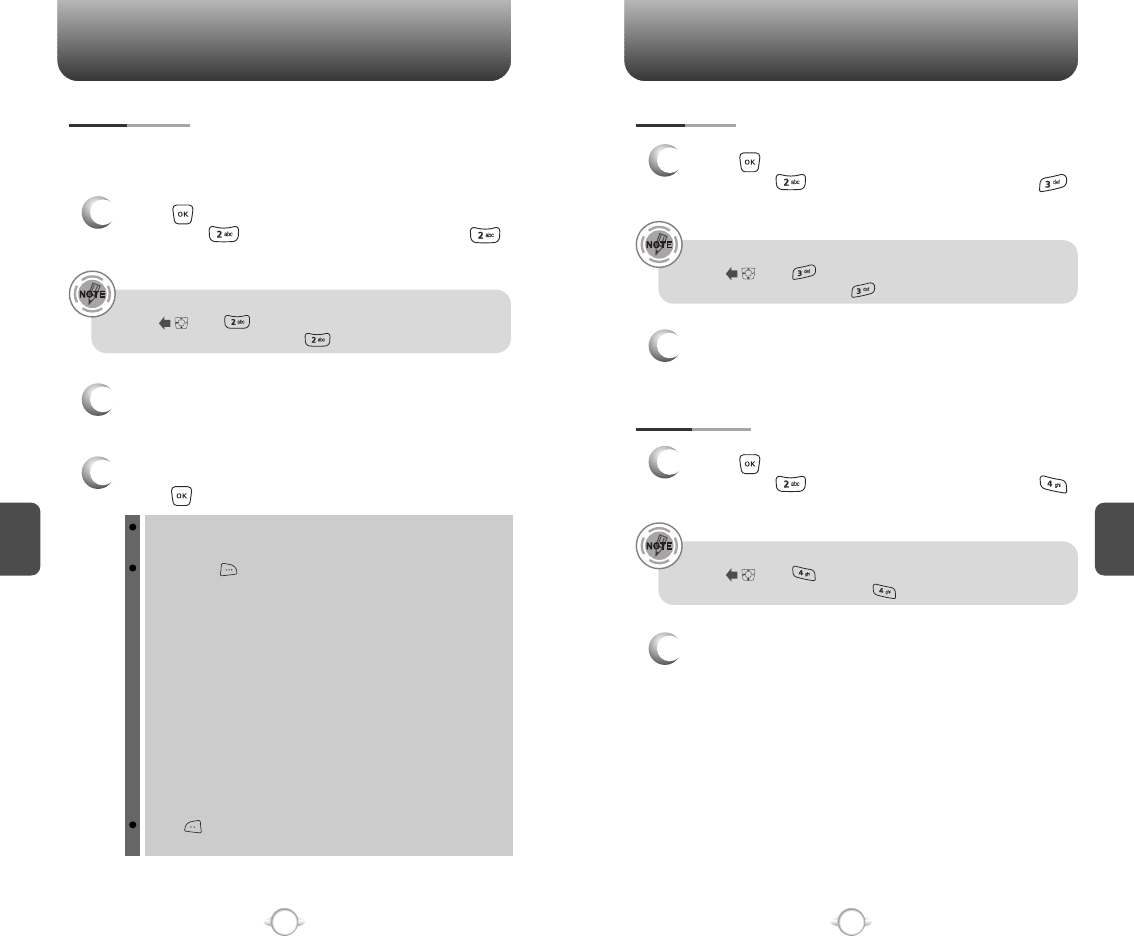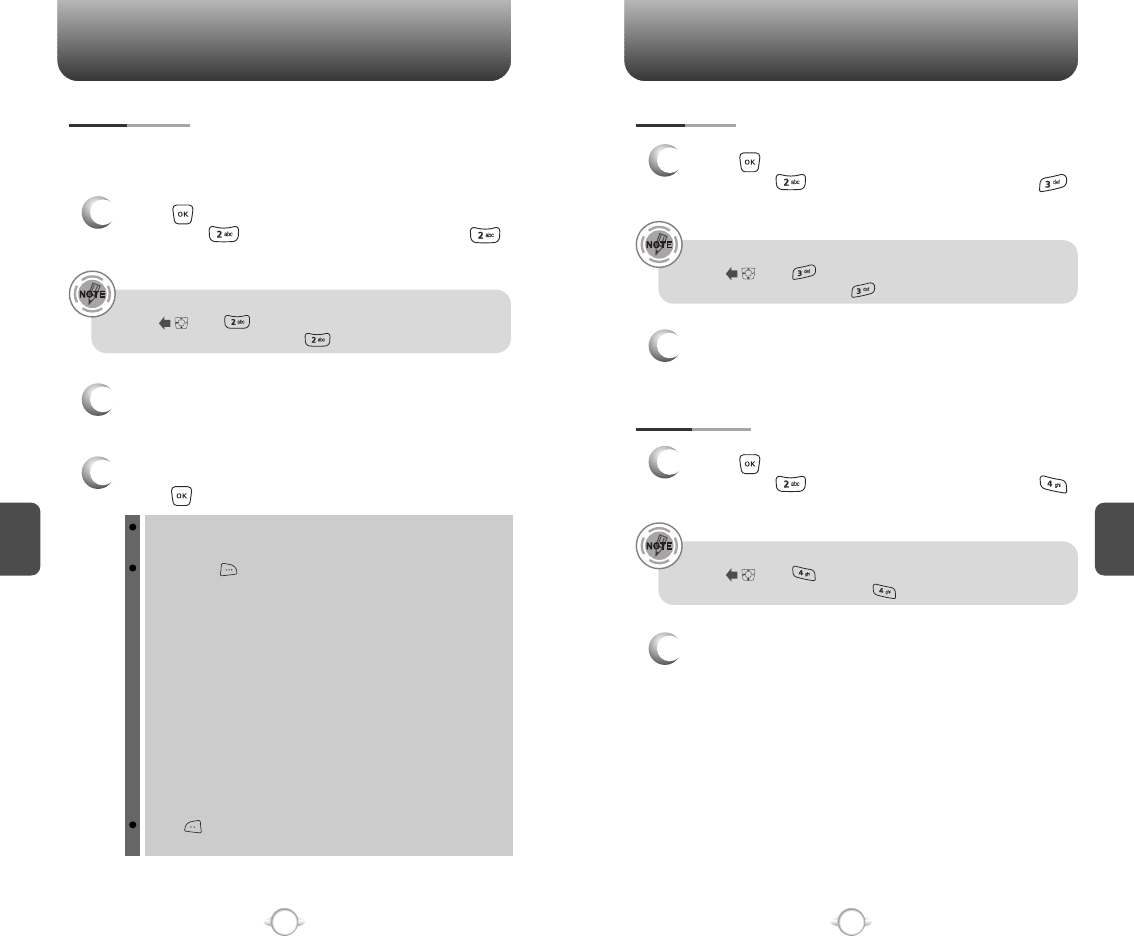
C
H
5
93
GET IT NOW
C
H
5
92
GET IT NOW
PIX GALLERY
3
Select picture with the Navigation Key, then
press [VIEW] to view the picture in full display.
2
In Review Mode, you can view all the pictures
you have stored in your phone.
In detail view, user can view previous or next picture by
pressing left or right navigation key.
By pressing [OPTIONS], you can choose from the following:
1. Send: To send a picture message.
2. To Pix Place: To upload the selected picture to a pix server.
3. Set As: Assigns the selected pix to display for specific tasks.
(Wallpaper/Screensaver/Picture ID/
Power On/Power Off.).
4. Rename: To edit the picture’s title.
5. Lock/Unlock: To select “Lock” or “Unlock”.
6. Erase: Erase the current picture from your phone.
7. Erase All: To erase all the pictures in your phone.
8. Pix Info: Displays information on the selected picture,
such as name, date, time, resolution and file size.
(“Send”, “To Pix Place”, “Rename”, Lock/Unlock”, Erase”
functions applies only to downloaded or user generated
contents.)
Press [CAMERA] to return to Camera mode to take
another picture.
In Review Mode you can view all the pictures you have taken, store
selected images in your phone, send pictures to the Online Album,
delete images and access additional picture options.
1
Press [MENU], then select “Get It now” menu,
then press “Get Pix & Flix”, then select
“Pix Gallery”.
PIX PLACE
2
Connect “WAP Browser”.
PIX SERVICE
2
“Get It Now Pix Services” will launch.
1
Press [MENU], then select “Get It now” menu,
then press “Get Pix & Flix”, then select
“Pix Place”.
1
Press [MENU], then select “Get It now” menu,
then press “Get Pix & Flix”, then select
“Pix Service”.
Hotkey
Press then "Pix Gallery". You can also press and hold
the side camera key then press "Pix Gallery".
Hotkey
Press then "Pix Place". You can also press and hold the
side camera key then press "Pix Place".
Hotkey
Press then "Pix Service". You can also press and hold
the side camera key then press "Pix Service".