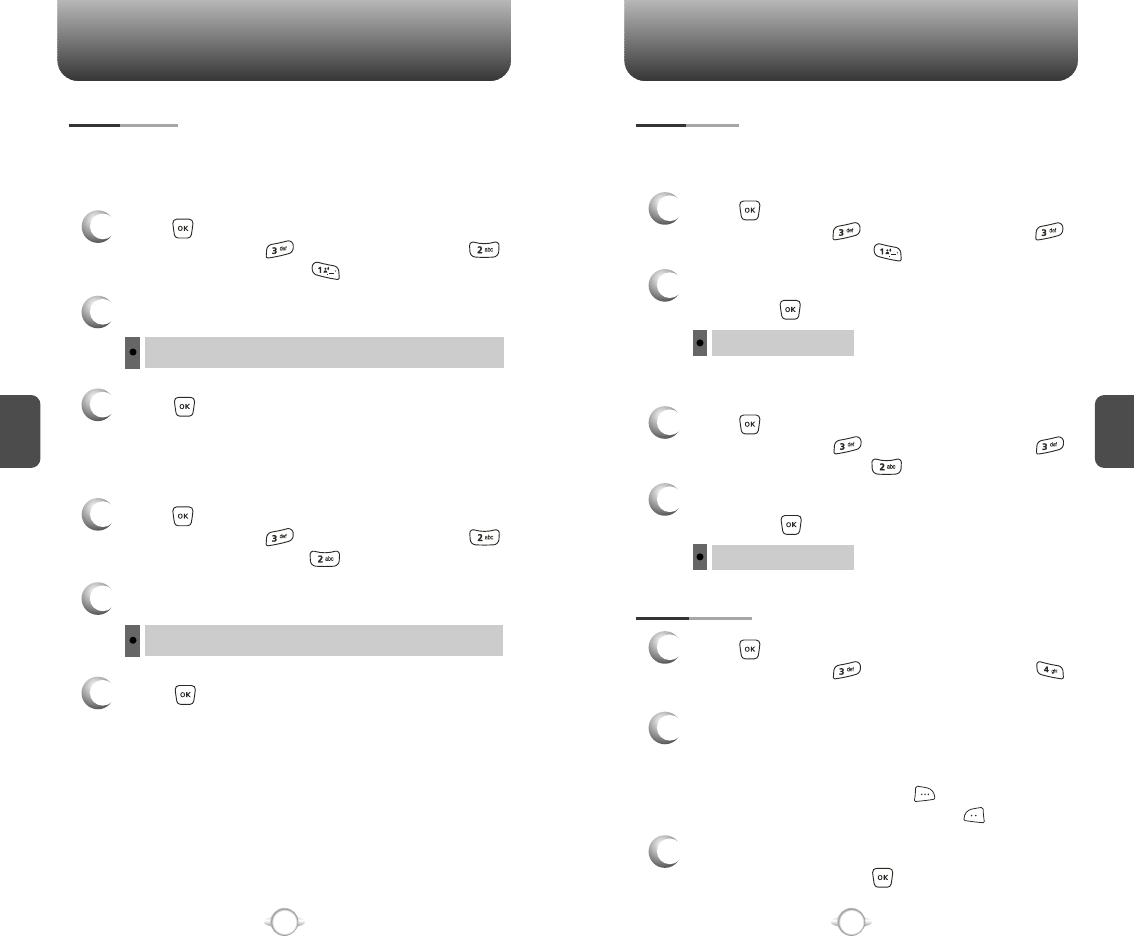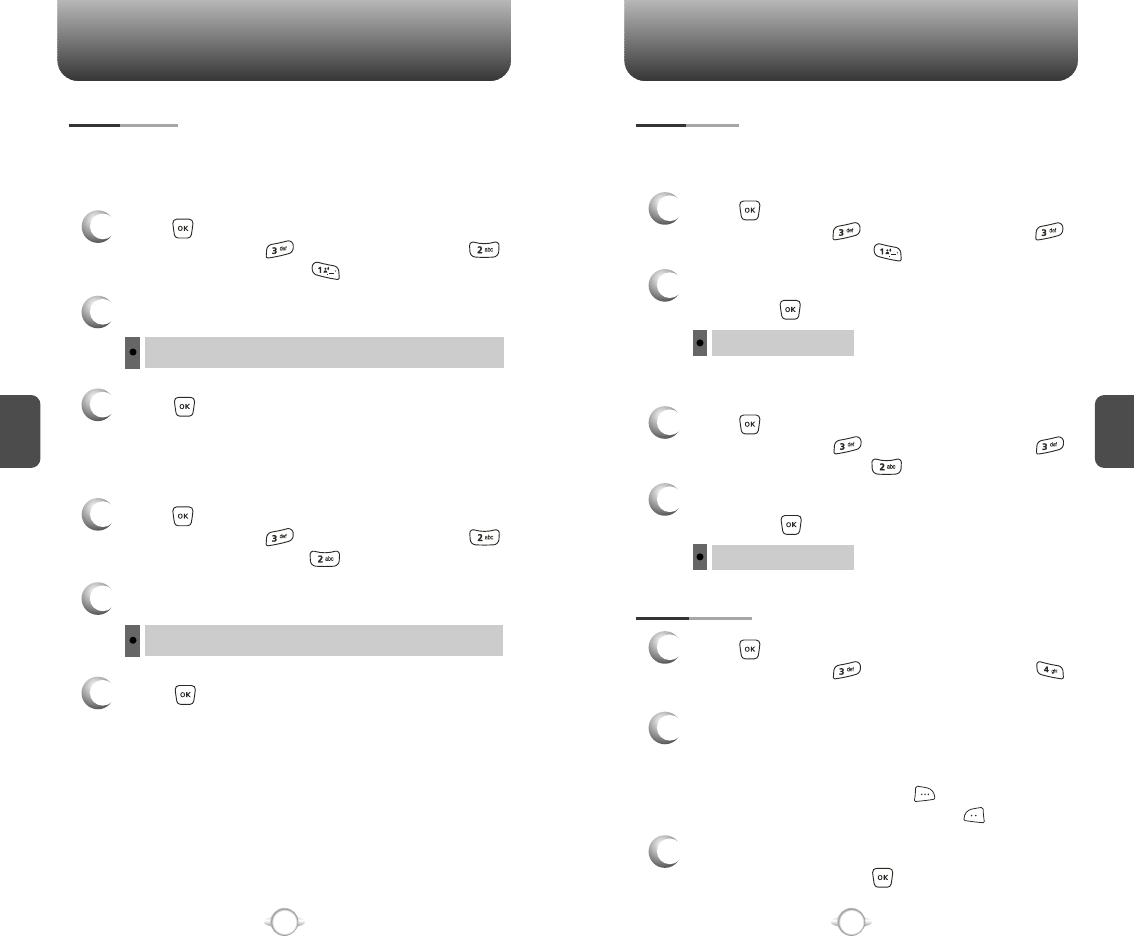
SETTINGS SETTINGS
C
H
4
59
C
H
4
58
Backlights the display and key pad and activates dimming for easy
viewing in dark places.
BACKLIGHT
2
Select one of the following options:
3
Press [OK] to save it.
1
Press [MENU], then select “Settings & Tools”
menu, then press “Display” then select
“Backlight”, then press “LCD”.
LCD
Always On, Always Off, 5 Seconds, 15 Seconds, 30 Seconds.
2
Select one of the following options:
3
Press [OK] to save it.
1
Press [MENU], then select “Settings & Tools”
menu, then press “Display” then select
“Backlight”, then press “Keypad”.
KEYPAD
Always On, Always Off, 5 Seconds, 15 Seconds, 30 Seconds.
MAIN LCD
To adjust the display contrast:
CONTRAST
1
Press [MENU], then select “Settings & Tools”
menu, then press “Display” then select
“Contrast”, then press “Main LCD”.
2
Select one of the following options,
then press [OK] to save it.
Leve 1 ~ Leve 5
WALLPAPER
1
Press [MENU], then select “Settings & Tools”
menu, then press “Display” then select
“Wallpaper”.
2
Select Default to choose a pre-installed display,
Downloads or Pix # to choose a display you
have downloaded to your phone. To launch “Get
it Now Pix Services”, press [GET NEW].
To expand selected image, press [VIEW].
3
Select a display from the Animation and the
Graphic list and press [OK] to save it.
SUB LCD
1
Press [MENU], then select “Settings & Tools”
menu, then press “Display” then select
“Contrast”, then press “Sub LCD”.
2
Select one of the following options,
then press [OK] to save it.
Leve 1 ~ Leve 5