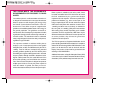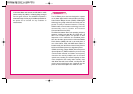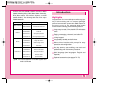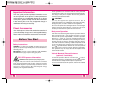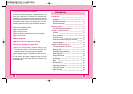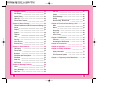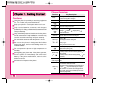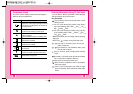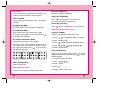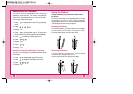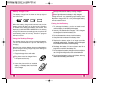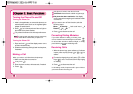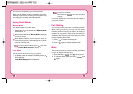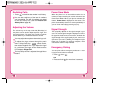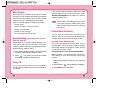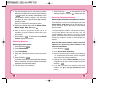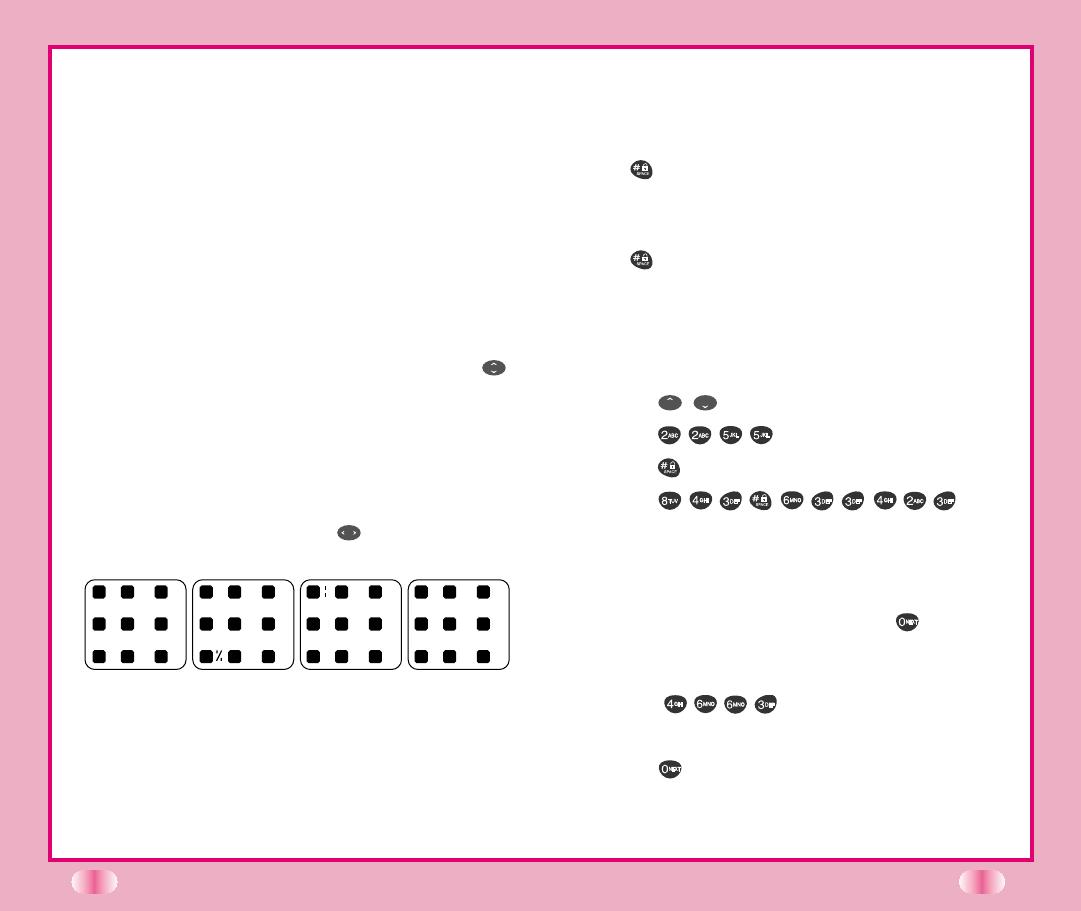
Input mode
Text Input provides five modes for entering text,
numbers, special characters, and punctuation.
T9En (T9) Mode
Type text using one keystroke per letter. The default is
T9 mode.
Eng (Multi-tap) Mode
Use ENG mode to add words to the T9 database.
123 (Numbers) Mode
Type numbers using one keystroke per number.
To change to 123 mode in a text entry field, press
until 123 mode is displayed.
Spc (Special Characters) Mode
Insert special characters and punctuation.
You may use any of the 33 special characters. Enter
the number next to the character you want to insert. In
Spc mode press Mouse Key ( ) to cycle through
the following characters:
.@/ () \
^
[ +
*
_
1? ,
~
” # ] ! ; < > `
’& - { } =: $
T9HLP (T9Help) Mode
Display T9 Help Text.
Changing Letter Case
These are three options for selecting letter case:
12
Initial Cap (T9En/Eng)
Only the first letter is capitalized.
Caps Lock (T9EN/ENG)
Press to change letter case to Caps Lock.
All subsequent letters are capitalized.
Lowercase (T9en/eng)
Press again to change letter case to lowercase.
Examples Using T9 Text input
Typing In T9 Mode
To type a new message, follow these steps:
1. Press : , to change letter case, if necessary.
2. Press :
.
3. Press : to complete the word and add a space.
4. Press : .
5. Display : Call the office
Using the NEXT Key
After you have finished typing a word, if the word
displayed is not the word you want, press to display
additional choices.
For example, follow these steps:
1. Press : .
2. Display : Good
3. Press : .
4. Display : Home, Gone, Hood......
13
1 2 3
4 5 6
7 8 9
1 2 3
4 5 6
7 8 9
1 2 3
4 5 6
7 8 9
1 2 3
4 5 6
7 8 9